When you setup a PCL compatible printer in InterFormNG2, then you can setup these advanced PCL settings:
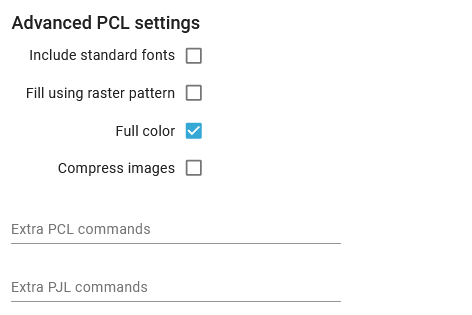
Standard fonts like e.g. Arial, Courier and Times New Roman are included on most printers, so these fonts are normally not included in the PCL output print data stream.
Some, few printers do however not know these fonts, so for those you should activate this option, if a wrong font is printed.
Fill using raster pattern
Shaded/grey boxes are normally printed as a colored box to get a smooth, nice output. Some black/white printer cannot handle this, so for those you need to activate this option. The output may however become somewhat grainy.
Full color
This option is activated as default. If active the print data stream is PCL5C (color print data), which normally is not a problem - even for black/white printers. If it is a problem, then you should deactivate this option, but the printed images may not look as nice.
Compress images
If you are use very large images with InterFormNG2 e.g. very large SVG images, then the PCL data stream might get so large, that if effects the printing speed. If so, you can consider to activate the compress images option. With this option activated the printed images will be compressed. The downside is, that InterFormNG2 will use a bit more time to generate the output file.
Extra PCL commands
Include extra PCL commands for this specific printer only.
With this option you can add extra PCL commands in the begining of the PCL print out from InterFormNG2. You can e.g. use this to select a specific paper drawer on the printer (e.g. to select between plain paper and preprinted paper.).
You can also consider the design element, Print settings if you want to change either values in the middle of a print out.
You can also consider to add extra PCL commands in the workflow with the components, Extra PCL commands, set paper type or Set printing properties or by setting the PCL commands as the value for the predefined variable, interform.destination.printer.pcl.pcl.
If the printer does not support selection of the drawer via the paper type, you can use an alternative command: EC&l#H, where the # is a PCL drawer number. So if you e.g. want to select PCL drawer 5 the command is: EC&l5H.
Please notice, that the PCL drawer number can range from 1 to 255 and is NOT the same number as the physical drawer on the printer and that the number depends on the exact printer model used. For some printers you even need to select drawer numbers in the range 250-255, but for most you should try values in the range 1-9.
If you want to insert multiple PCL commands, you just concatenate them into the same meta data.
Please notice, that you can use the characters ‘EC’ to denote the escape character (hex 1B), which is needed in a PCL command. (It is also possible to set the hex characters instead if needed).
Extra PJL commands
Include extra PJL commands for this specific printer only. These commands can e.g. be used for enabling/disabling color printing, stapling or include user ID and password in the print data stream.
PJL commands must start with @PJL and you can insert multiple commands in the same entry field. You can also insert dynamic PJL commands in the workflow with the workflow component, Extra PJL commands.