This section concerns printers for a tenant.
For a normal setup you need to configure all printers before you can use them in the InterFormNG2 workflow e.g. for the Print component. This is covered below.
If you however have a license for InterFormNG2, that supports an unlimited number of printers, then you can also print to an unregistered printer.
In order to setup the printers, you first need to sign in as described here.
Then you click Printers on the left below Workflow:
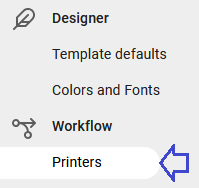
Then you see the list of printers already registered as below:
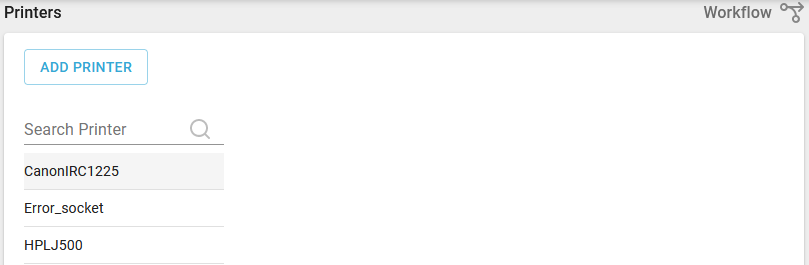
You can subset the list of printers in the overview above by typing in a text in the search field. InterFormNG2 will immediately subset the list of the printer to the ones, that contains the text, that you have typed in. Below only printers containing the text HP are shown:

From the list above you can e.g. choose to define a new printer, if you press the Add printer icon on the top left.
Then you setup the printer, press Add below the printer configuration. Finally you click Save on the bottom right to save the changes.
If you want to edit or remove a printer, then you simply click the printer on the list above. Then you see the printer settings:
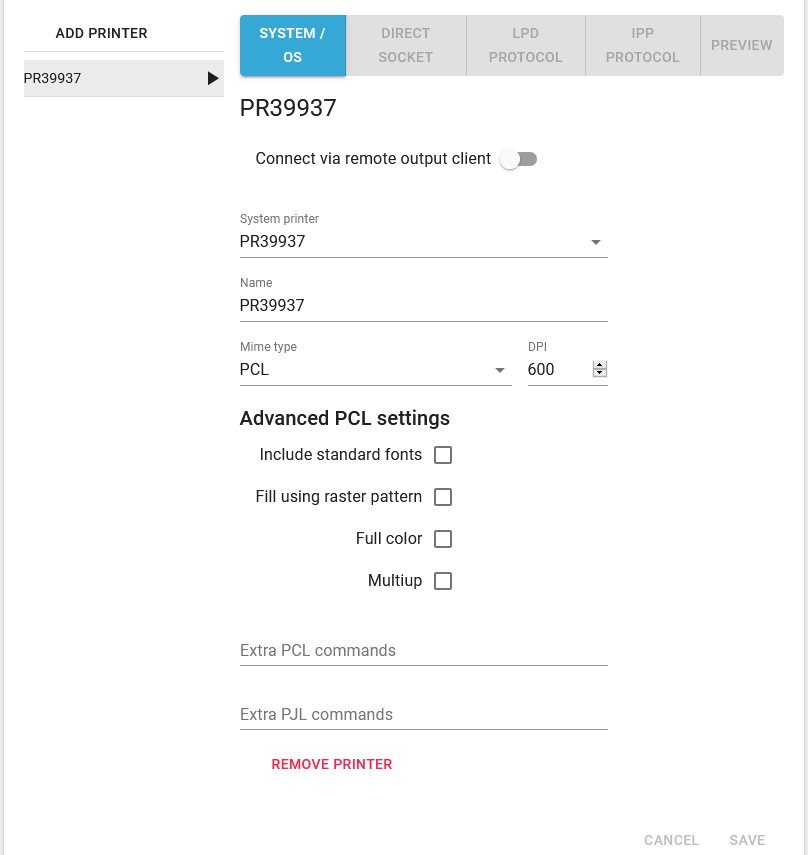
If you want to delete the printer, then you now click the red Remove printer text below the printer specification, and then click Save on the bottom right.
Printer connection options
In the top of the printer configuration you define, how the printer is connected. This is covered in this section.
You cannot change the connection option of a printer, so if you need to change it, then you might need to delete the printer and recreate it with the new connection option.
Notice, that you can also specify, that the printer is connected via a remote client.
Name
The name you write here is the name of the printer for InterFormNG2. This can be different from the system printer name, if you e.g. want to substitute a printer.
This selects the printer language of the print data stream, that is sent to the printer. You need to ensure, that the printer supports the printer language, that you select here.
The possible values are:
PCL |
Select this for PCL5e/PCL5c compatible printers (most laser printers). |
ZPL |
Select this for most Zebra label printers. It is also recommended for many other ZPLII compatible label printers. |
Direct protocol |
For Intermec printers, that are compatible with the Direct Protocol printer language. ZPLII might also be a (better) alternative. |
Sends PDF to the printer. This require, that the printer is PDF compatible. The quality of the printed output depends on the conversion of the PDF within the printer. |
|
Prints via the local printer driver. You should normally use this only if none of the above can be used. It is only possible to use this for system printers. This is not supported on all platforms. You can e.g. not use it on the IBM i platform. The Driver print option is very limited compared with the specific print data streams like PCL, ZPL and Direct Protocol: •The driver print is using the settings of the driver and settings and e.g. tray selection can only be done in the driver. •The printed quality may not be as good as when printing PCL/ZPL or Direct Protocol as it can be affected by the driver. •You may e.g. experience, that lines are printed in another thickness than specified in InterFormNG2. |
DPI/Resolution
The resolution of the printer. This setting is ignored for PCL printing. For PCL, Driverprint and PDF output the DPI setting on the template element is used instead. For label printers (ZPL and Direct protocol) it is very important, that you select a resolution/DPI on the printer, that match the resolution of the physical printer head.
Advanced Settings
Depending on the type of mime type (the printer language, that is to be used for the specific printer), some special mime type advanced settings can be setup.