The possible connection methods for printers are:
6.Preview
System/OS
If you want to print on a printer, that is configured on the operating system, then you can directly select the printer as the System printer from a drop down list. If you do that, then the default name of the printer in InterFormNG2 is the same as the system printer name. It is however possible to state another name and then use this other name in InterFormNG2.
On Windows you will see a selection similar to this:
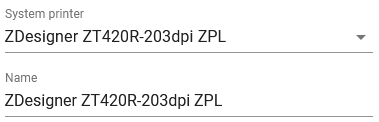
OS printer on the Windows platform
If you run InterFormNG2 on the Windows platform, then you should consider which type of printer driver that the printer has been setup for in Windows.
If the printer driver is type 4, then the only accepted print data stream is XPS, so that means, that you can e.g. not configure the printer in InterFormNG2 to send PCL or ZPL. For a type 4 the only option in InterFormNG2 is to select Driverprint as InterFormNG2 does not output the print out in the XPS format.
If the printer driver is not type 4, then you can specify whatever mime type, that you want in the InterFormNG2 configuration as long as the printer supports it.
OS printer on Windows while connecting to IBM i
If you are running InterFormNG2 on a Windows machine while connecting to an IBM i, then you can choose freely between printing to an Windows printer and to an output queue on the IBM i. You can choose that per printer in the top of the printer configuration here:
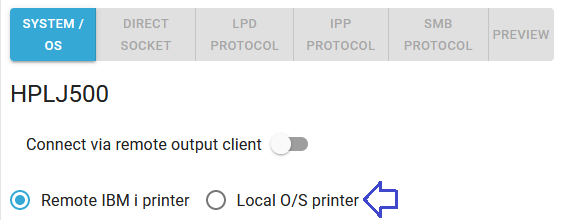
If you select a local O/S printer, then you can print to a local windows PC while processing e.g. spooled file from an IBM i and even use the local Windows printer driver if needed.
OS printer on the IBM i platform
If you run InterFormNG2 on the IBM i platform or has setup InterFormNG2 to connect to an IBM i, then you can state the output queue and library of the printer instead of the system printer name.
On the IBM i platform you will see this:
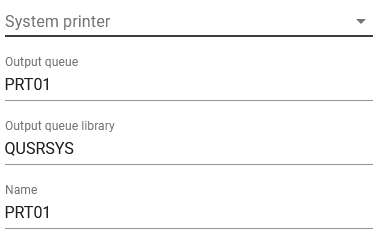
If you have configured a printer device to the output queue, that you want to print to, then you can find the printer via the drop down list of the System printer parameter. When you select the printer via this drop down list, then the subsequent fields in InterFormNG2 will be filled out:
The output queue will be filled out with the name of the output queue connected to the printer device, the output queue library will be filled out with the library of the output queue connected to the printer device and the name will be filled out with a value, that is the same as the printer device. These values can later be changed by simply typing in another value. You can e.g. change the Name field, which can be used, if you want to refer to the output printer (or rather output queue) via a different name in InterFormNG2 than the name of the printer device.
If you do not have a printer device for the printer queue, that you want to print to, then you can ignore the system printer and instead type in the output queue, output queue library and name of the printer as it is to be referenced in InterFormNG2.
you can set multiple spooled file attributes, when you print to an output queue on the iSeries / IBM i platform. It is a good idea to set up unique values for the spooled file attributes, so that the users can identify the spooled files from these attributes as the spooled files generated are of the type *USERASCII and cannot be displayed directly in a 5250 emulation session. These spooled file attributes are set via special predefined workflow variables. These predefined variables are listed in the section, Printing in the list of all predefined variables.
Direct socket
If you want to connect to a printer directly via port 9100, then you should connect it via direct socket:
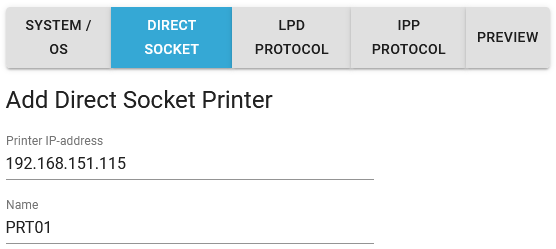
For that you setup the printer IP-address or the printer name (DNS) as well as the name to use for this physical printer in InterFormNG2.
You can verify that the printer is reachable if you click the blue text: TEST CONNECTION.
For printers, that are connected in this manner it is highly recommended to setup a timeout, so that InterFormNG2 will give up on trying to connect after a specified period. You can also choose to activate the print queue manager with the option, Use printer queue instead.
A timeout can be setup via the predefined workflow variable, printerSocket.timeout, which is described here. The recommendation is to set this to 20 seconds.
LPD protocol
If you want to print from InterFormNG2 to printer via LPD or e.g. via a print server, then you need to set this up:
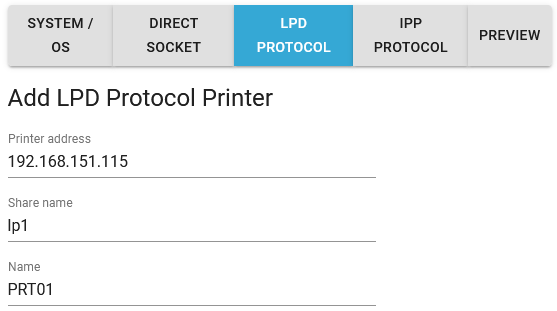
Here you setup the IP-address or DNS printer name as the printer address.
The share name is the name of the remote queue, that you want to print via.
If you are connecting directly to a printer, then this link might help you to find out, what the share name should be:
https://www.ibm.com/support/pages/node/683155
For printers, that are connected in this manner it is highly recommended to setup a timeout, so that InterFormNG2 will give up on trying to connect after a specified period.
That can be setup via the predefined workflow variable, printerSocket.timeout, which is described here. The recommendation is to set this to 20 seconds.
IPP protocol
It is possible for InterFormNG2 to print via the internet to a remote printer. An alternative is the remote client.
Requirements
•There are special requirements (support for unlimited printers) for the InterFormNG2 license key in order to print via IPP. However if you define the printer connected via IPP like below (instead of setting the meta data keys in the workflow or in the template), then the printer is counted like a normal printer, and an unlimited printer license is not required.
•InterFormNG2 must be able to reach the internet.
•The remote printer must support IPP - Internet Printing Protocol, and should also be able to reach the internet.
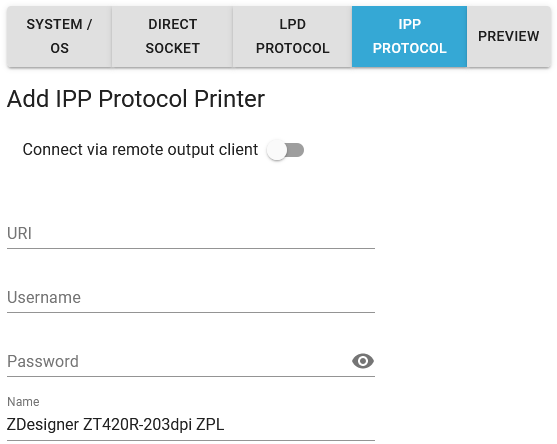
The entry fields are these:
URI
This is the URI of the IPP printer.
Examples: http://192.168.151.127:631 or ipp://192.168.151.127 or ipp://192.168.151.127/queue1/printerhp
Username
This is an optional meta data key for IPP printing. You can use this to include a user to sign onto the IPP printer.
Password
This is an optional meta data key for IPP printing. You can use this to set a password for the (optional) user on the IPP printer.
Name
This is the name InterFormNG refers to when this printer should be selected.
You can click the icon, Fetch settings after you have setup the URI, user name and password. When you click it then these default settings are retrieved from the physical printer and the mime type and DPI settings of the printer are setup to the values retrieved. If the name of the InterFormNG2 printer setting is not yet filled out, then the name retrieved is inserted as the name setting on the InterFormNG2 printer setup.
TEST CONNECTION
Press this icon to verify if the printer replies.
SMB protocol
With this option you can let InterFormNG2 print to a shared SMB (UNC) printer e.g. on a printer server. The fields for this connection type are:
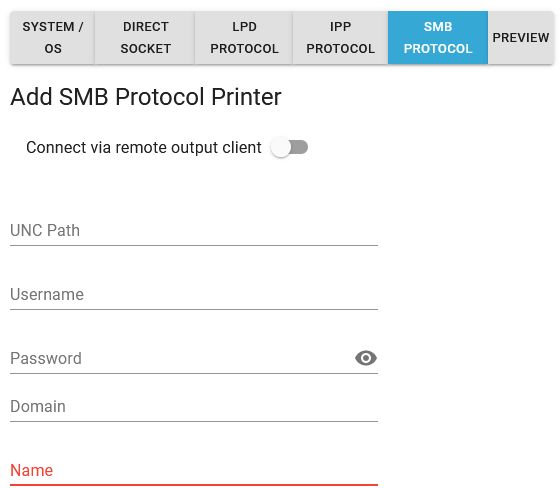
UNC path
The UNC path to the printer.
User name
The user ID for signing on to the printer server.
Password
The password of the user specified above.
Domain
The domain to use when signing on to the print server.
Name
The name to use for the printer in InterFormNG2.
For printers, that are connected in this manner it is highly recommended to setup a timeout, so that InterFormNG2 will give up on trying to connect after a specified period.
That can be setup via the predefined workflow variable, printerSocket.timeout, which is described here. The recommendation is to set this to 20 seconds.
Preview printers
Printers can also be connected as a preview printer. With such a printer you can in the designer preview the merged result on a connected Zebra printer. This require a direct connection like below.
Preview printers are setup with these options:
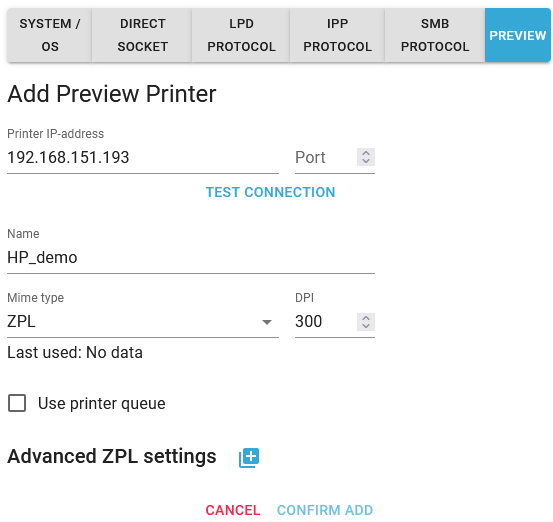
Printer IP-address
Here you type either the IP-address or the host name of the printer, that you want to use for previewing. This mainly an option, which is available for Zebra printers only.
Port
The port is default 9100. If you want to use a different port, then you can set it here.
TEST CONNECTION
After you have setup the IP-address and port you can test if the printer replies with this icon.
Name
The name to refer to for this printer, when you want to preview in the designer.