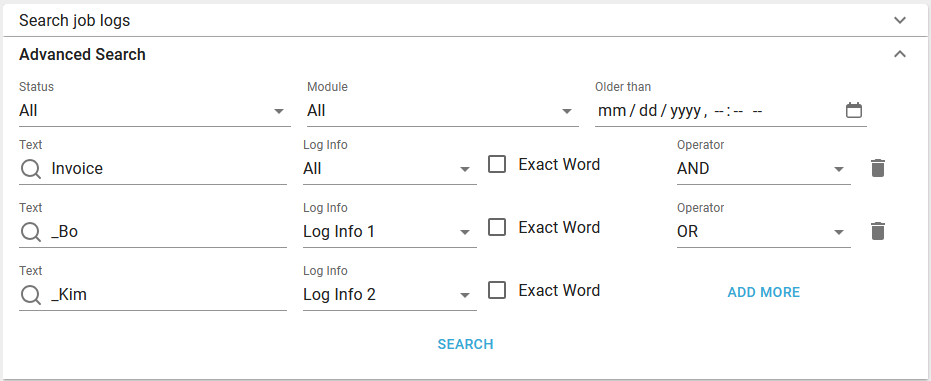You have multiple ways to search for a specific job log in the list of all processed files in InterFormNG2:
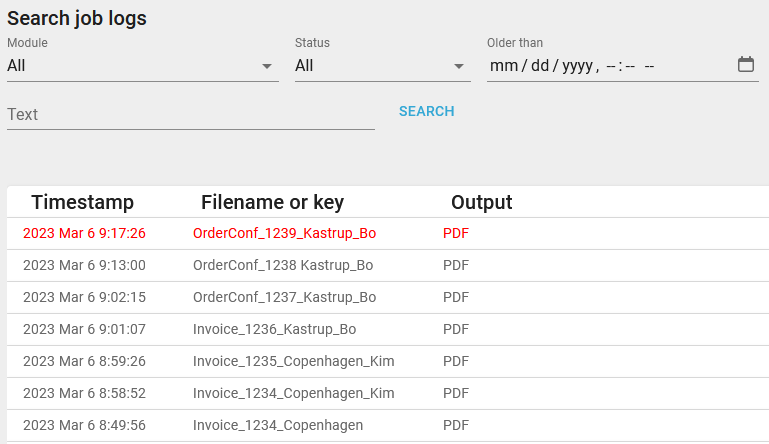
The status reflects the highest error severity found during processing. The status of the individual job logs is indicated by the color:
Status |
Color |
OK |
Grey/black |
Warning |
Yellow/orange |
Error |
Red |
To search you first need to type in or select the parameters on the top and then click the blue search icon. The search key(s) are setup with the workflow component, Log Info key.
There are two search options:
Normal search
This section covers the normal search options.
The search is case insensitive.
You can find the normal search in the top left of the job log search:
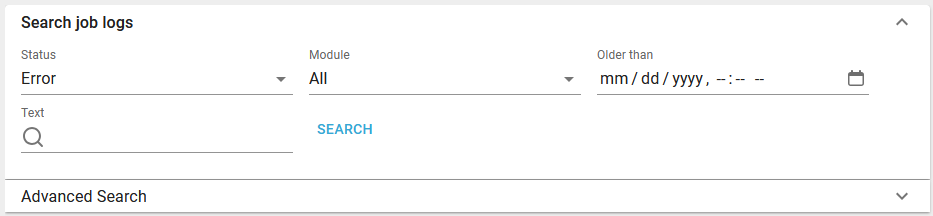
If this section is folded, then you can unfold it by clicking the arrow on the right:

As the search text you can use AND and OR and even () in order to define a more advanced search. If you combine multiple search fields in the components, Log info key and New log line, then you can here do an advanced search. If you e.g. search for "Invoice AND (_Bo OR _Kim)", then you will see the list of joblogs, that concerns invoices created by Kim or Bo (here an underscore is used as a delimiter and this is used in order to avoid false matches as the search is searching the complete job log.
If the search takes long a waiting animation is shown while InterFormNG2 is searching the logs.
The parameters are:
Module
If you want to restrict the list to only include entries, that are using a specific module in InterFormNG2, then you can use this. The drop down list only shows the modules, that have been used on the machine, so only a subset of all modules are shown.
Status
The status of the processing. Possible values are:
ALL |
List jobs with all statuses. |
OK |
List only jobs, that processed without any errors or warnings |
Warning |
List only jobs, that issued a warning during processing. |
Error |
The list of jobs, that stopped with an error. |
Older than
Here you can type a date in the format yyyy-mm-dd. Any job log entry older than this date is shown, when you click search.
Text
Here you can type in a search text. The search in case-insensitive. Any job with a file name or job log key, that contains the search text is shown.
Scroll
On the right you can click the arrows next to < PAGE 1 > to roll up or down in the list.
Advanced search
Apart from the options mentioned for the normal search above there are some extra options for the advanced search, which you can select below the normal search:

When you unfold the advanced search option you will see this:
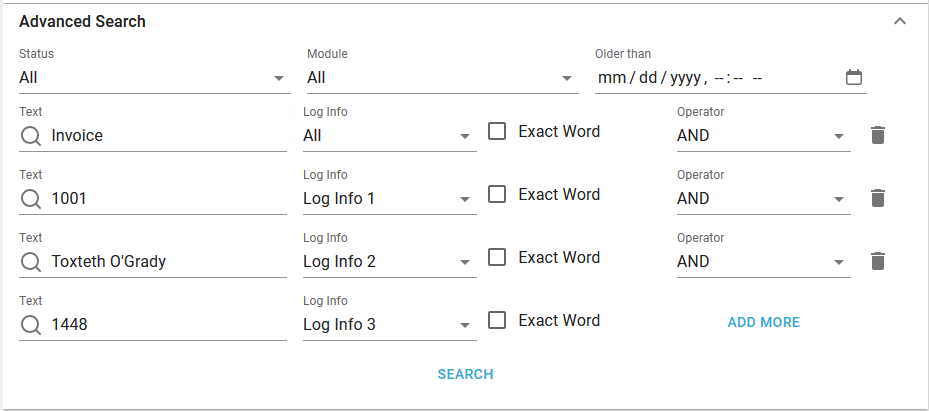
As for the normal search you can use AND/OR within the text to setup a more complex search, but for the advanced search you also have the operator on the right, which can be AND or OR.
The example above only selects the job logs where all the three conditions are true.
The advanced search has these parameters apart from the parameters of the normal search:
Log Info
This relates to the log info keys, which are e.g. set with the Log info key workflow component or set as predefined variables.
If Log Info is set to ALL, then all the log info keys (1,2 and 3) are searched for the text written in the same row.
If Log Info is set to Log Info 1, then only the Log Info 1 (also referenced as Log Info) is searched.
If Log Info is set to Log Info 2, then only the Log Info 2 is searched.
If Log Info is set to Log Info 3, then only the Log Info 3 is searched.
Exact Word
•If you enable this option, then the search will only find the job log entries, which match the whole word. If you e.g. search for Ken, and you want to match that as the full name of the customer while ignoring longer names like Kenneth, Kenny etc., then you can enable this option.
Operator
The operator can be either AND or OR.
Trash can icon
Use the trash can icon to delete the conditioned line.
Add more
Click this to add another conditioned line.
Search
Click this in order to start the search.
You might feel tempted to setup a search like in the image below as an alternative to the search expression: Invoice AND (_Bo OR _Kim), but these searches are NOT the same. Normal boolean logics apply which means that AND's must be executed before the OR's.
The expression: Invoice AND (_Bo OR _Kim) and the expression (as below) : Invoice AND _Bo OR _Kim are very different.
This expression: Invoice AND (_Bo OR _Kim) is true if Invoice is found and either _Bo or _Kim is found - or both.
The expression Invoice AND _Bo OR _Kim is true if either Invoice and _Bo is found - or if only _Kim is found..