This section explains how you can setup a template to generate output pages with multiple labels in the sequence shown below (top to bottom):
(If you instead want to fill out the labels from left to right, then you should refer to the section, Template: Labels filled out from left to right)
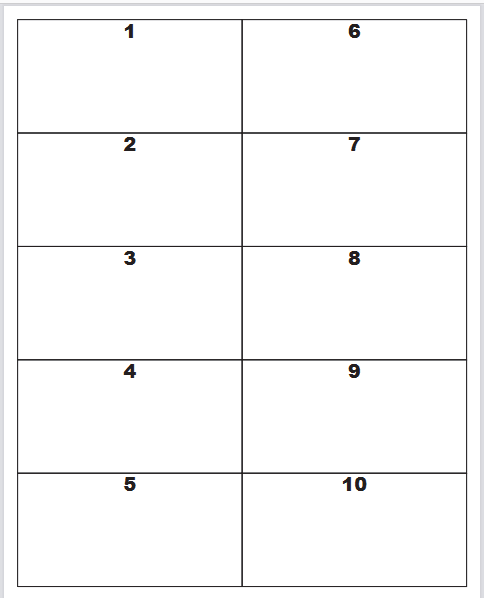
To setup such a template you first need to determine how many columns of labels you want in the horizontal direction. Above we have decided for 2 columns.
The first step is to insert a container in the page element where you set the number of columns:
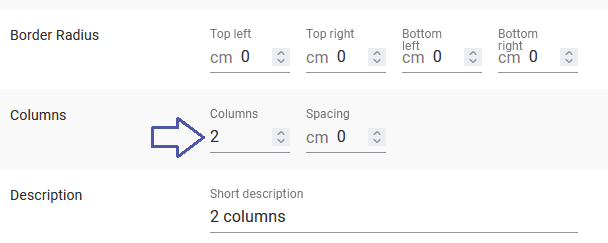
The size of this container should be dynamic, so that it will use the full page.
In this example we use a repeat to print out the values from 1 to 20, but you would normally use the repeat to iterate across each of the detail lines in the input file:
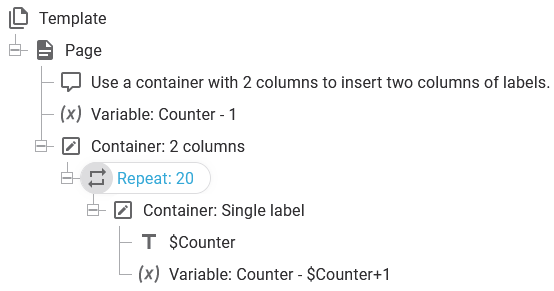
Inside the repeat another container is inserted. This is the individual label, that is to be inserted.
Please note, that both labels are placed with a dynamic position.
The size of the container label is here set to a fixed size:
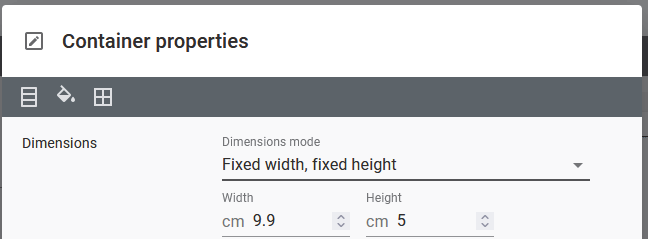
The width of the label is set to match a portrait A4 page with a margin of 6 mm on both left and right.
(An A4 is 21 cm wide, which makes 19.8 cm the available space for both columns).