he list of the InterFormNG predefined meta data keys are:
General meta data keys
interform.log.info
Sets a value to be inserted in the log database (if activated).
This metadata determines the output that is wanted. It can also be set as an action in the workflow. It can be set to these values:
Archives the result as a PDF file. |
|
Emails the pdf file, that is the result of the merge with the template. |
|
Create a PDF file and FTP it to another server. |
|
preview |
A (PDF) file is sent back to the requester |
Prints the result on a printer. |
|
Creates a PDF file, that is signed via a signpad. |
If you want multiple outputs you can assign multiple values separated with a comma.
ReprintKey
Sets a unique key on the current label or page for reprinting.
Sets the result back to the input database, if used. These values can be set:
application/pdf
Only mime type, application/pdf is returned.
application/vnd.hp-PCL
Only mime type, application/vnd.hp-PCL is returned.
archive
Only mediaType archive returns the result.
true
The result is always returned to the database
false
The pdf file is not returned to the database.
Archive meta data
These are the meta data keys related to creation of PDF files:
(Covered in details under PDF output configuration).
indexdata.archivestylesheet
The path and file name of an XSLT file, that describes the transform of the normal Index file, that can be generated, when you create a PDF file - in case any indexes are defined in either the text element or the index element.
indexdata.extension
The extension of the index (xml) file, that can be created. Indexes are added either via the text element or the index element.
interform.plugin.archiver.fileName
This is the output PDF file name. As default is this concatenated with the archive folder
interform.plugin.archiver.folderName
The output folder for PDF files. This is a subfolder to the Target folder unless you state a * as the first character as the folder name; then you state the complete path in this meta data key, and the target folder is ignored. This means, that if you e.g. set the meta data key to *C:\temp, then your output pdf files will be created in C:\temp - independently of the target folder.
The following 4 meta data keys can set these meta data of the resulting PDF file:
(Found in Acrobat Reader via ‘File’ and ‘Properties’).
The related InterFormNG meta data keys are:
pdf.information.author
pdf.information.title
pdf.information.subject
pdf.information.keywords
archive.nameconflict.strategy
How to handle a name conflict i.e. the PDF file already exist. If this this overrules the normal, global setting.
interform.plugin.archiver.append.pdfFiles
This meta data can be used, if you want to append (or merge) extra PDF files to the end of the PDF file just created by InterFormNG. A license that includes the Advanced PDF module is needed. You refer to the path to the PDF files e.g. as ‘C:\MyDirectory\terms.pdf’.This can e.g. be used for including some general terms of delivery or some (dynamic) commercial document to the end of the normal PDF document. Multiple PDF files are delimited with a comma.
interform.plugin.archiver.script
Here you can state a script to be called after the PDF file has been created.
Here you can state a script to be called after the PDF file has been created. This script (or a link to it) must be placed in {INTERFORMNG_HOME}\resources\script. The following meta data keys are transferred as parameters to this script. The script can e.g. be a .bat file if you are running windows.
The first parameter of the script is the PDF file (including the path), that has just been created.
The second parameter is an xml structure containing all the meta data key defined including the optional faxnumber and the userID.
The xml structure looks like this:
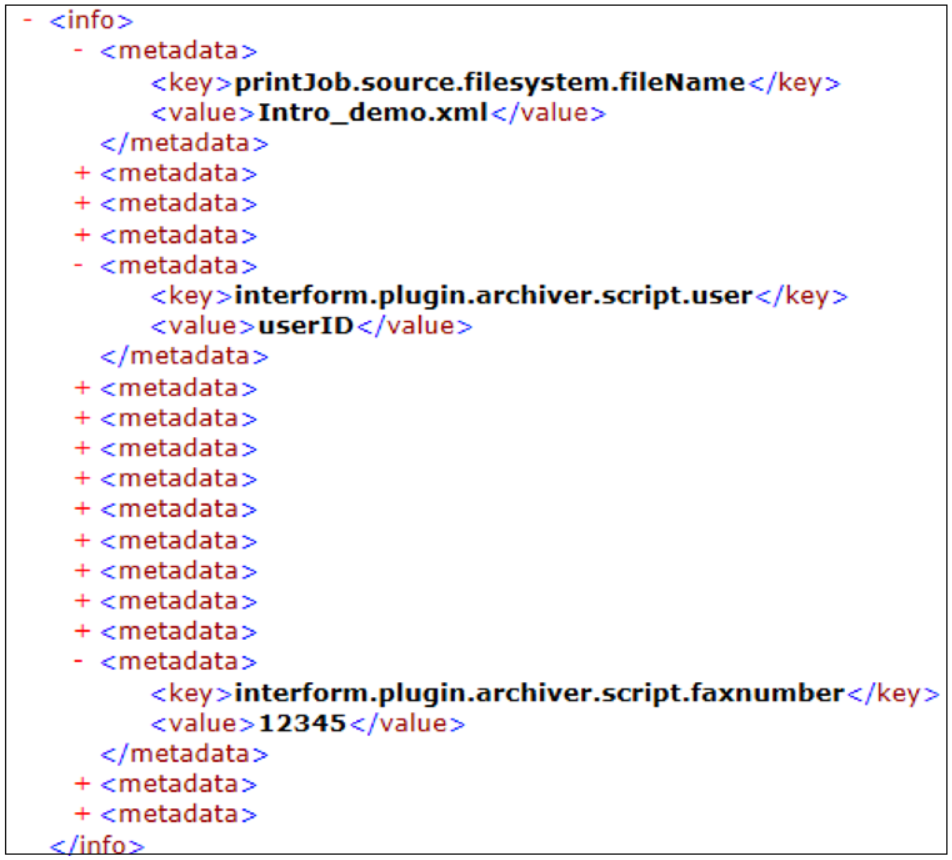
If you want to verify the parameters yourself, you can in windows use this setup to see them:
In the workflow you create a PDF file, and call the first bat file:
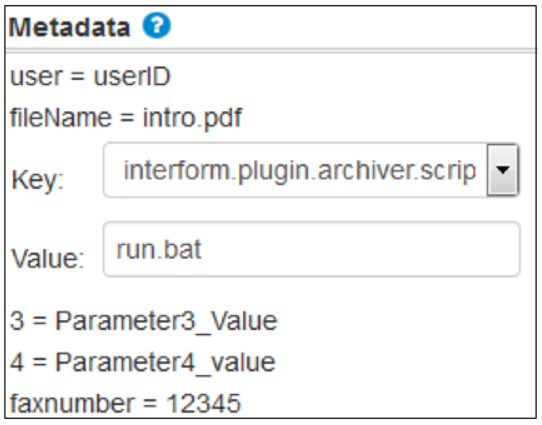
You define the run.bat like so to call another bat file while redirecting the output to a file:
C:\InterFormNG\resources\script\test.bat %1 %2 %3 %4 > C:\temp\outfile.txt
(Run.bat)
The test.bat file could look like this:
@echo off
echo PROGRAM: %0%
echo PDFFILE: %1%
echo INFO: %2%
echo 3: %3%
echo 4: %4%
(Test.bat)
If you want to call such a script on the IBM i platform, then you should check out the specifics mentioned here.
You can set these parameters for the script:
interform.plugin.archiver.script.faxnumber
This will be transferred to the script mentioned above as an node/value in the XML tree included in parameter 2. The node is called interform.plugin.archiver.script.faxnumber.
interform.plugin.archiver.script.user
This will be transferred to the script mentioned above as an node/value in the XML tree included in parameter 2. The node is called interform.plugin.archiver.script.user.
interform.plugin.archiver.script.parameter.3
This will be transferred to the script mentioned above as an node/value in the XML tree included in parameter 2. The node is called interform.plugin.archiver.script.parameter.3.
interform.plugin.archiver.script.parameter.4
This will be transferred to the script mentioned above as an node/value in the XML tree included in parameter 2. The node is called interform.plugin.archiver.script.parameter.4.
With this meta data you can set the PDF/A version of the PDF file, that you create. The default value is 3B, which indicates that the PDF file is compliant to the PDF/A-3B standard. Possible values are:
1A, 1B, 2A, 2B, 3A and 3B.
If you set any other value than 3B, then you need to ensure, that embedded files (if there are any) fits the requirements for the specified PDF/A version.
Zugferd PDF output
These meta data keys concerns support for the german Zugferd invoice standard. You are responsible for the contents of the attached XML file in the PDF output (the contents is not validated in InterFormNG), and you also need to embed the XML file yourself. You can e.g. transform the input XML file to fit the Zugferd standard. These meta data keys are available:
pdf.zugferd.enabled
Default is false. If you set this to true, then the (transformed) input xml file is embedded in the output PDF file according to the Zugferd standard (version 1.0).
pdf.zugferd.ConformanceLevel
The conformance level of the Zugferd output PDF file. As default the conformance level is BASIC.
pdf.zugferd.documentType
The document type of the output PDF file. The Default document type is INVOICE.
Email metadata
These are the email metadata available:
email.to
The name or names (comma separated) of the recipient(s) to receive the e-mail.
The (file)name of the template (html or rtf file) to use for the contents (body) of the
mail, relative to the /resources/mail-template folder. This overrules the default email template as set on the email account. You can also refer to an email local via the 3 meta data keys for email.locale as shown below. They should be added to the email template name in the same sequence as listed below:
email-template_language_country_variant.rtf.
Please note, that you can even use meta data keys to dynamicaly select an image in your html file e.g. like so:
<img src="http://Myserver/Logo/@[image.name]">
More information of the email template can be found here.
email.attachment
The name of the PDF attachment to create.
email.extraAttachments
If you want to add extra attachments to an email (apart from the PDF file, which is the result of a merge), then you can specify the path of such files here. You delimit multiple files with a comma.
email.locale.language
Indicate which language you would like the mail to use.
email.locale.country
Indicate which country you would like the mail to use. The plugin uses
email.locale.variant
Indicate which country variant, you would like the mail to use.
email.subject
Allows you to specify which subject the e-mail should have.
email.from
Specifies which sender the e-mail should appear to come from.
This meta data key is relevant for scheduled emails, that are setup via Output Schedule Control. This should be setup as a unique key for the email, that is scheduled.
schedule.time
This meta data key is also used for Output Schedule Control like the schedule.cancelKey above. The schedule.time meta data key is the time (within the next 24 hours), that the email should be sent. The format of the time is HH:MM.
FTP meta data
These are the meta data keys relevant for FTP output (A PDF is FTP'd to another server).
ftp.fileName
What the PDF file should be named on the other machine.
ftp.folderName
The folder in which the PDF file should be created, when FTP'd
ftp.name
The FTP profile name to use. This is the name specified in the web interface here.
Print metadata
These are the print metadata available:
documentType
Instead of selecting a printer you can also refer to a documentType in the template (and workflow), by assigning a value to this meta data key. In this way you refer indirectly to a printer, which you can change in the general printer setup at any time.
interform.destination.printer.printerName
Select a named printer to be used.
interform.destination.printer.copies
Specify the number of copies to print.
interform.destination.printer.printerId
Select a printer based on id - similar to interform.destination.printer.printerName.
interform.destination.printer.pcl.image.fullcolor
Possible values: "true", "false"
Specify if the PCL output should be in color or black and white. Default value is true meaning that the output is in color.
interform.destination.printer.pcl.box.fillUsingRasterPattern
This meta data key is linked with black/white printing. As default any grey areas will be printed in a grey tone (which technically is a color), so that can cause a problem on older, low entry laser printers, that does not support any colors.
interform.destination.printer.pcl.pcl
With this meta data you can add extra PCL commands in the begining of the PCL print out from InterFormNG. This is described in details here.
interform.destination.printer.pcl.pjl
This meta data key works like interform.destination.printer.pcl.pcl except that this command inserts a PJL command in the begining of the PCL print out. This PJL command can e.g. be used to add extra PJL commands to call functions on the printer.
multiup
Possible values are true and false. (False is default). If you want to place multiple ‘forms’ or pages on a single page of output (often also referrred to as N-up, Multi-up or ‘pages per side’), you should normally use the label feature of the template.
Unregistered printers
The following meta data keys are related to the possibility to print on unregistered network printers, IPP (Internet Printing Protocol) or via a printserver.
The print data stream. The possible values are:
application/postscript, application/vnd.hp-PCL, x-application/zpl, x-application/direct-protocol, application/javaprint.
interformng.printerAddress
The name or IP-address of the printserver or printer.
interformng.printerResolution
The resolution of the print data stream. That is not needed for PCL5. For ZPL2 and DP (Direct Protocol) you can set this to 203 or 300.
interformng.shareName
If you state a share name, then this should be the name of the shared printer on the printserver. If no share name is set, then InterFormNG will expect you want to print directly to the printer via port 9100.
For IPP (Internet Printing Protocol) these meta data keys are also needed:
interformng.ippURI
This is the URI of the IPP printer.
interformng.ippUsername
This is an optional meta data key for IPP printing. You can use this to include a user to sign onto the IPP printer.
interformng.ippPassword
This is an optional meta data key for IPP printing. You can use this to set a password for the (optional) user on the IPP printer.
ZPL related meta data keys
Print meta data keys for ZPL only
This section includes meta data keys, that specifically concerns the ZPL print output data stream only.
interform.destination.printer.zebra.clearBuffer
Possible values: "true", "false".
interform.destination.printer.zebra.mediatrackingFormat
Sets the media tracking option on the ZPL printer.
interform.destination.printer.zebra.mediatypeFormat
Sets the type of media in the printer.
interform.destination.printer.zebra.printMode
This meta data key is able to control how the printed result is handled. Please notice, that most of these values require additional hardware to be installed on the printer.
Signpad related meta data keys
These meta data keys are relevant for the signpad output (Intersigning module):
interform.signpad.action
This is the action or actions to do for the signed PDF file. The possible values are the same as for the mediaType meta data key i.e. print, archive, email (case sensitive). You can select multiple delimited with a comma. If you select print, the selected printer must be a postscript printer.
interform.signpad.name
The name of the signpad to use.
interform.signpad.preview
If you want to display the full PDF file before signing, then you can set this meta data key to true. If you set it to false, then you are directly asked to sign. (False is default).
IBM i related meta data keys
The list below contains all meta data keys, that are specific for the IBM i platform. They all concern attributes of the spooled files created by InterFormNG on the IBM i:
(If an invalid value is used for any of the IBM i meta data keys, then the default value will be used).
interform.as400.outputQueue
The output queue on which the merged spooled file is to be placed on the IBM i. Alternatively you can define a printer in the printer configuration instead. If you select the output queue via this meta data key, then you should also specify the mime type with the meta data key, interformng.mimeType. You also need to set the resolution with interformng.printerResolution, and the library of the output queue with the meta data key, interform.as400.outputQueueLib.
Selecting the printer via interform.as400.outputQueue and interform.as400.outputQueueLib is only supported if you have a license for InterFormNG, that supports unlimited number of printers.
interform.as400.outputQueueLib
Refer to interform.as400.outputQueue above for information.
Other optional meta data keys, when printing on the IBM i:
interform.as400.holdFile
Decides if the merged spooled file should be held (not printed directly). This is default *NO, but you can also set it to *YES to create spooled file with status *HELD.
interform.as400.saveFile
Sets the value of the save attribute of the spooled file. Default is *NO. If set to *YES, the spooled file will be kept on the IBM i with status *SAVE after printing it out. If *NO the spooled file will be deleted after being printed.
interform.as400.userData
Sets the user data field (USRDTA) of the merged spooled file. Default value is blanks (empty).
interform.as400.userDefinedData
Sets the user defined data field (USRDFNDTA) of the merged spooled file. Default value is blanks (empty).
interform.as400.spoolFileName
Sets the spooled file name (FILE) of the merged spooled file. Default value is DFTPRTF.
interform.as400.formType
Sets the form type (FORMTYPE) of the merged spooled file. Default value is *STD.
interform.as400.copies
Sets the number of copies (COPIES) of the merged spooled file. Default value is 1.
interform.as400.outputPriority
Sets the output priority (OUTPTY) of the merged spooled file. Default value is 5.