Troubleshooting the designer
Prerequisites for the designer should be observed.
Problem: No JVM could be found on your system
If you see this error, when you start your designer:
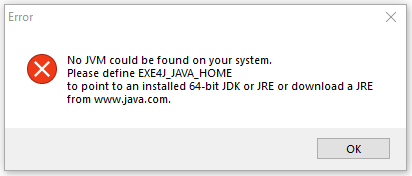
Then you can solve it in these ways:
1.Install a 64 bit Java version e.g. like described here.
2.You can create/edit either of the environment variables: EXE4J_JAVA_HOME or JAVA_HOME. To edit or add environment variables you can open the Start Search, type in “env”, and choose “Edit the system environment variables”:
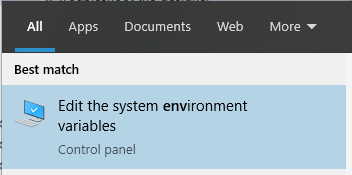
Now you see the window below, where you need to click 'Environment Variables..':

Now you see this:
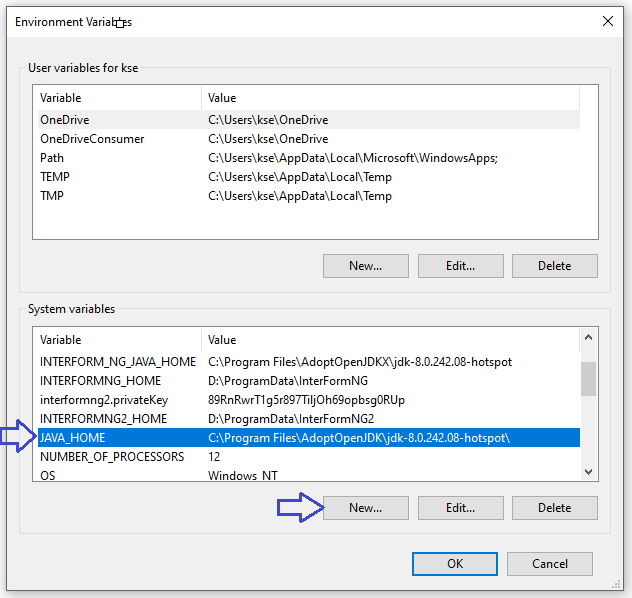
On the screen above you can use 'New..' or 'Edit..' to either add a new environment variable or edit an existing one.
Here you can add or edit either of these environment variables:
JAVA_HOME or EXE4J_JAVA_HOME
Like shown above this should be the path to the root of the installed Java.
Alternatively you can also add the path to the installed Java in the Environment variable, Path.
If used this should include the path to the bin directory of the installed Java.
Problem: Error message: 'Unable to load color model'
When you start the InterForm400 designer you might hit the message 'unable to load color model'. This indicates a problem with the DDM server on the AS/400. Here are some hints for making that run:
First run option 75. Prepare server to support InterForm Designer to make sure that all necessary servers are running.
Execute the command: DSPNETA. Find the text/parameter 'DDM request access'. This should be *OBJAUT, it can also refer to a user program, but if it is *REJECT the DDM server will not work. Change the value with:
CHGNETA DDMACC(*OBJAUT)
Try ending the *DDM server with this command: ENDTCPSVR SERVER(*DDM), then restart the *DDM server with STRTCPSVR SERVER(*DDM). Now run this command: WRKSBMJOB SBMFROM(*JOB) and it should show you a job called 'QRWTLSTN'. Start the designer and look in the joblog of this job for more information.
Open up System i Navigator and select 'Network/Servers/TCP/IP'. Double click on 'DDM' to see the properties for this server. Look at the 'Subsystems' folder. Here you might have defined special rules for selecting subsystem, that prevent the DDM server from running. If you select 'Use server defaults' the DDM server should run OK.
The used port numbers should be verified to ensure they are not blocked in a firewall.
Finally you can test the connection to the servers by running the CWBPING command in a DOS session on the PC. Try running this command followed by the IP-address of the iSeries server and then it should report a successful connection for all servers - especially for DDM.
Please contact your local support if these hints still does not fix the problem.
BTW: Remember to start the servers as a part of the IPL e.g. with these commands in the startup program:
STRHOSTSVR SERVER(*ALL)
MONMSG CPF0000
STRTCPSVR SERVER(*DDM)
MONMSG CPF0000
Another thing, that can cause the Unable to load color model problem is this:
If the user profile, that tries to sign on is referring to a job description, that is referring to a non-existing library, then this will happen.
That can e.g. be verified by letting the user sign on to a normal 5250 session.
You should be able to see this error message (or perhaps another error message?) in the server job on the IBM i.
You can find that job e.g. with the command: APF3812/WRKPRFJOB USRPRF(<user>) while signing on, and then you should see a list like this:
Work with Profile Jobs WRKPRFJO
Position to . . . . . . Job name
Type options, press Enter. 5=Work with job 6=Print joblog
Opt Job name User Job number Type QZHQSSRV QUSER 048116 *DTAQ QZRCSRVS QUSER 050572 *RMTCMD QZSCSRVS QUSER 050568
End F3=Exit F5=Refresh F12=Cancel
|
The QZSCSRVS jobs are the interesting ones. The problem is found in the joblog:
Display All Messages
System: PMK250
Job . . : QZSCSRVS User . . : QUSER Number . . . : 050568
Job 050568/QUSER/QZSCSRVS started on 17/10/18 at 15:04:04 in subsystem
QUSRWRK in QSYS. Job entered system on 17/10/18 at 15:04:04.
ACGDTA for 050568/QUSER/QZSCSRVS not journaled; reason 1.
User KSE2 from client 192.168.151.164 connected to server.
Library XXXXXXXXXX not found.
Problem: Wrong font and/or missing characters in the result view
If you have the problem in the graphical designer, that the characters are not displayed correctly in the result view, then you should first click a remap window, tabulator or text element, which is having this problem. Then click the ‘Font details’ tab:
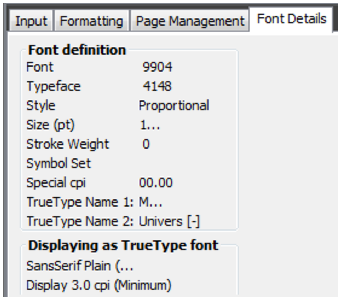
In the example above the font has been defined as a ‘univers’ font, but still the designer has chosen to display the text in the font ‘SansSerif Plain’ as mentioned in the bottom under ‘Displaying as True Type font’. This is normally not a problem for the univers font as the Sans Serif Plain is so very close to the univers font, that you probably cannot see the difference.
If the designer has chosen a wrong/different font (for ‘Displaying as True Type font’), than expected then you should install a True Type Font (copy it to C:\windows\fonts) and restart the designer to get the right result.
One example is, that if you have installed the univers.ttf in InterForm400 (and linked it in autodownload), but not installed it on the PC, then the designer will try to link it with a similar TTF like e.g. ‘Universalmath’ or even ‘Universal Fruit cake’ and displaying squares in the result view. To solve this you need to either install the correct TTF (univers) on the PC (by copying it into C:\windows\fonts), which is to be preferred or alternatively you can delete the wrongly selected TTF from C:\windows\fonts if you are 100% sure, that you can live without it.
Problem: Spooled file data is not displayed correctly
If you see a code page problem when looking at the spooled file data in the designer i.e. that the non-western characters are not displayed correctly, then you need to make sure, what code page the designer is expecting the spooled file to be in. Very often the spooled file attributes does not tell that, so you can specifically tell the designer what code page the spooled file is in. You do that on your user profile settings in InterForm400. Select this:
80. Administering InterForm 400
1. Work with InterForm 400 users
Now you use ‘2=Change’ for the user profile you use when starting the designer:
Change InterForm user APF102D
User profile . . . . . . : KSE Kim S Egekjær
Language of user . . . . . EN DE, DK, EN, ES, FR, PT, blank = system default
Users output queue . . . . AFC_INPUT1 blank = system default Library . . . . . . . . APF3812
Printer type . . . . . . . HP4 HP4, HP4D, HP4_PJL, HP4D_PJL, HP5C, HP4500, HP4500D, ZEBRA203, ZEBRA300, QLZPL203, IPL203, IPL300
Designer options: Code page . . . . . . . . 870 blank = system default When to use code page . *SPLFATR *SPLFATR, *ALWAYS
DBCS code page . . . . . . 935 blank = system default When to use code page . *SPLFATR *SPLFATR, *ALWAYS
F3=Exit F12=Cancel
|
Above I have set the spooled file code page to be 870 (eastern europe) unless the spooled file attribute contains another codepage. For any DBCS spooled files the designer will handle the spooled file as it is codepage 935 unless it contains a specific code page. Additional DBCS setup is described here.
Overlay locked by another user
If you get the error message 'Locked by another user', when you try to open an overlay, then one of two scenarios have happened:
1.Someone else is editing the same overlay right now.
2.InterForm400 has registered a lock on the overlay (thinks that someone is editing it), but the other job is no longer active.
You can find out, what is the case and release the lock on the overlay if necessary, if you select these options in InterForm400:
80. Administering InterForm400
60. Work with Designer job overlay locks
On the screen below you can remove a lock, if the other job is no longer active:
Work with designer job overlay locks LCK400D
Type options, press Enter. 4=Remove 5=Display
Opt File set Overlay User profile Job number INFORLBL2 DATAMATRIX KSE 869012 KSE SUBOVL KSE 827656 ZEBRA DATAMTRIX TK 040786
End F3=Exit F5=Refresh F12=Cancel
|
Final merged result differs from the result in the designer
If the result view and/or the merged result in the designer differs from the final, merged result, then you should verify if your input spooled file is using overprinting.
Conditioned overlay is not called
If a conditioned overlay is not called, then you might find help here.
Preview of merged result does not work
If you are unable to preview the merged result in the designer(s), then you should refer to the Preview troubleshooting section.
Spooled file load time is too long
When you want to load a spooled file in the designer, then you should check this section.
Spooled file cannot load
There are a few things you can consider, if you are unable to load a spooled file in the graphical designer:
1.Perhaps it just takes very long to load it? If that is the case, then you should check out this section.
2.Perhaps the spooled file is loaded, but is not shown? Please notice, that the spooled file is not displayed in the graphical designer until you have an active overlay.To open a new, empty overlay you can click this icon on the upper left corner:

3.Perhaps you have deactivated the spooled file? If you have clicked the icon below (in the top, right of the designer), then it might look like this:
 To fix it you click the icon to make it appear like this:
To fix it you click the icon to make it appear like this: 
4.If you have edited the cache file of output queues, then you might have made a mistake and written something unsupported in the file. To fix that you can rename or delete the cache file.