With the email log you can see all the emails, that has been sent by InterForm400. The email log is available as a menu option in InterForm400 (described above) and as the command APF3812/WRKMAILLOG, but for most end users the easiest interface is via a browser, which is described below.
Configuration of the email log browser interface is setup as described here.
After that you can reach the email log via the link: http://[server-ip-address]:[portnum]/, where
server-ip-address:
This is the ip-address (or name) of the IBM I.
Portnum:
The portnumber assigned for the email log service. This is default 7375.
Show failed emails initially
If you want directly to see a list of all failed emails, then you can use this link instead:
http://[myserver]:[portnum]/?range=last90&status=allfails
This will show any entries with *RETRY, *ERROR or *FAILED in the last 90 days.
If you access this site, then this will be shown: (After you are requested to sign on).
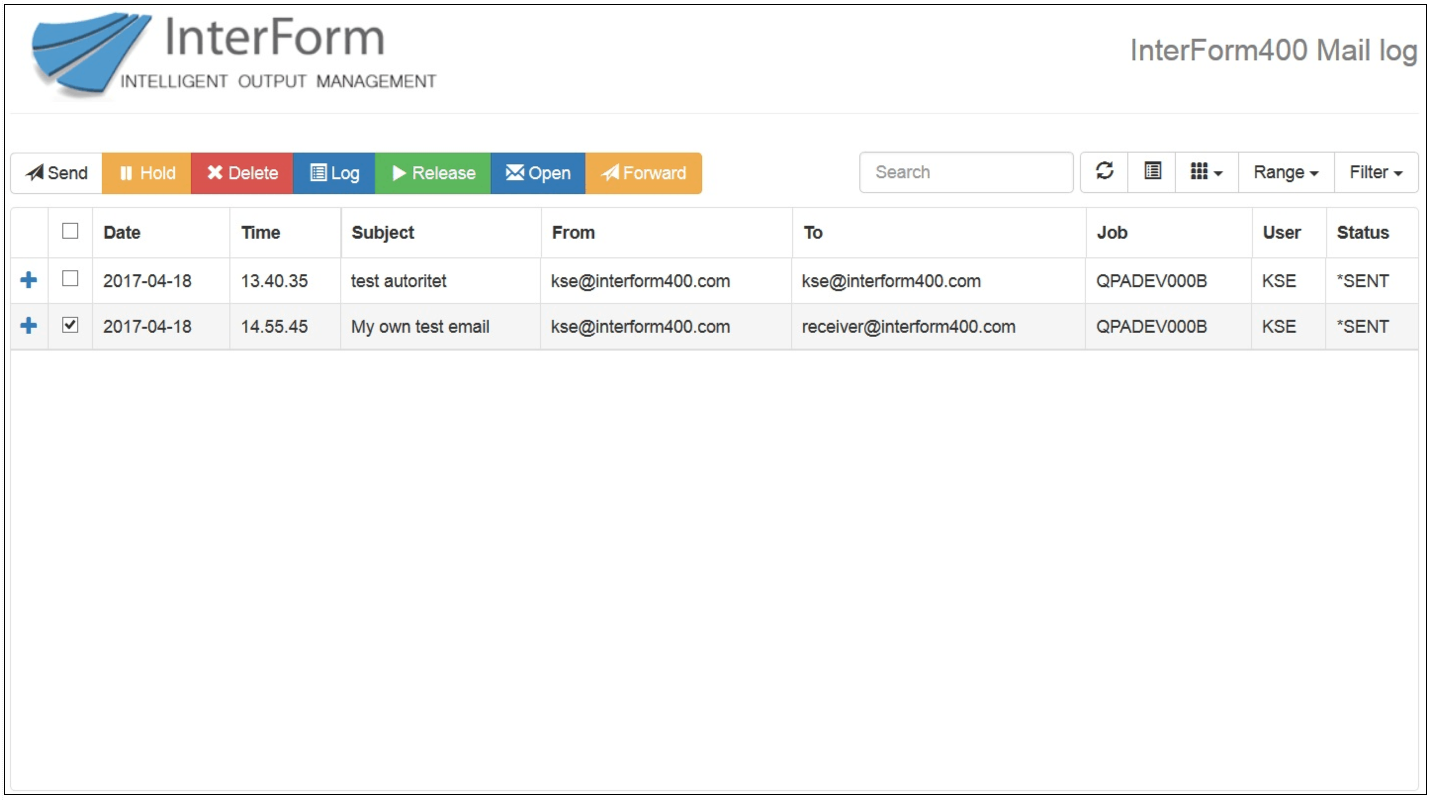
Only emails, that you are authorized to are shown (if the user profile is not authorized to an outbox folder containing emails, then emails in this outbox is not shown above).
If you want to perform any of the actions (hold, delete,log, release, open or forward), then you first need to select one or more emails and then click the action, you want to execute.
E-mails sent via OS400 SMTP cannot be monitored in the same details so such e-mails always have the status *IBMSMTP to indicate that the e-mail have been transferred onto the OS400 SMTP/MSF servers.These emails cannot be opened from the email log, as they are deleted from the /APF3812Mail/OutBox directory, when they have been sent. Hence InterForm400 SMTP is recommended.
Only emails in the status *HLD or *READY can be deleted.
Please notice the search field. Any text typed in here is searched for in all fields in the emails (including e.g. the date). The search is done while you type, so you see the search result immediately below.
You can manually start and stop the http server as described here.