The Trail Licence
When you install and start InterFormNG for the first time, you can register and get a 7 day trial licence, which you can request during the installation. A trial licence has all features enabled. You can also request and install a licence via the web interface. InterFormNG will not run without a licence code.
You can request a trial licence via the web interface if no licence file is found. This is described below.
Obtain a license
When you decide to order a licence to run InterFormNG, you need to provide some information about your installation; either directly during installation, via the web interface or by email. Beside providing your personal details you should provide some technical information as well.
This video shows how to request a license file:
There is additional help regarding the web interface here.
The simplest way to find this information is to install and start the (web) server. When accessing the web interface by selecting ‘Start’, ‘All Programs’ and run /InterFormNG/InterFormNG web admin’. Sign on e.g. as ‘admin’ with the password ‘password’ and then click ‘General’ followed by ‘Licensing’ to display the required information.
Then you will see a screen like below. Please copy and paste the characters (do not send an image of a screen shot) to avoid any typos, when the licence code is requested, if you want to order a licence code via email.
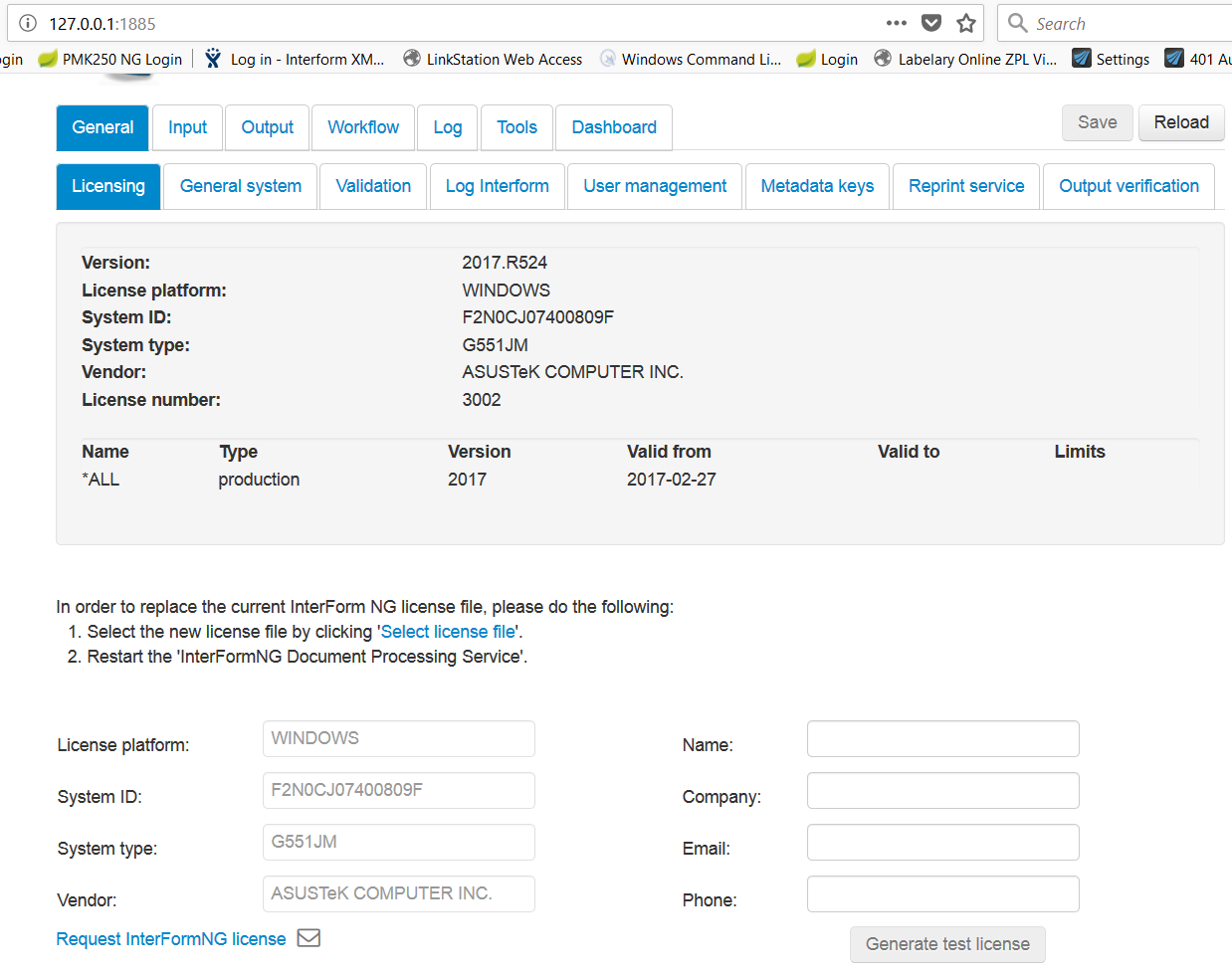
You can get the machine data as text in two manners: First you need to fill in your contact information on the right in the bottom and then do either:
1) Click 'Generate test license' on the bottom right. If InterFormNG has access to the web it will request a 7 day trial license code and install it immediately.
or
2) Click 'Request InterFormNG license' on the bottom left. This will generate an email for the license responsible at InterForm (it will open the predefined email, which you can edit and then send on). This can e.g. be used for a purchase of a permanent or longer running license code for InterFormNG.
Alternative way to retrieve technical information on Windows
An alternative (for windows installations) is to run an .exe file which provides the information needed. The file can be used instead of installing InterFormNG to obtain the information. You can download the exe file via these links:
For 32bit windows machines:
http://download.interform400.com/shares/SW/WindowsSystemInfo32.exe
For 64 bit windows machines:
http://download.interform400.com/shares/SW/WindowsSystemInfo64.exe
Install the license code
You can install a licence code file by loading it via the web interface above. Here you can load a new licence file if e.g. you want to try out an extra module or have purchased it. You simply click ‘Select license file’ (in the middle of the screen), select the file and press ‘Upload’ in the bottom right.
You will need to restart the InterFormNG document processor service after adding a new license code. On the IBM i platform you might need to restart the IFORMNG subsystem.