The log Database can help you to give your users an easy overview of the status of all processed documents. The log Database is disabled as default. In order to enable and configure the Log you need to go to the web interface and select General and Log InterForm.
The document processor service need to run in order to view the log database.
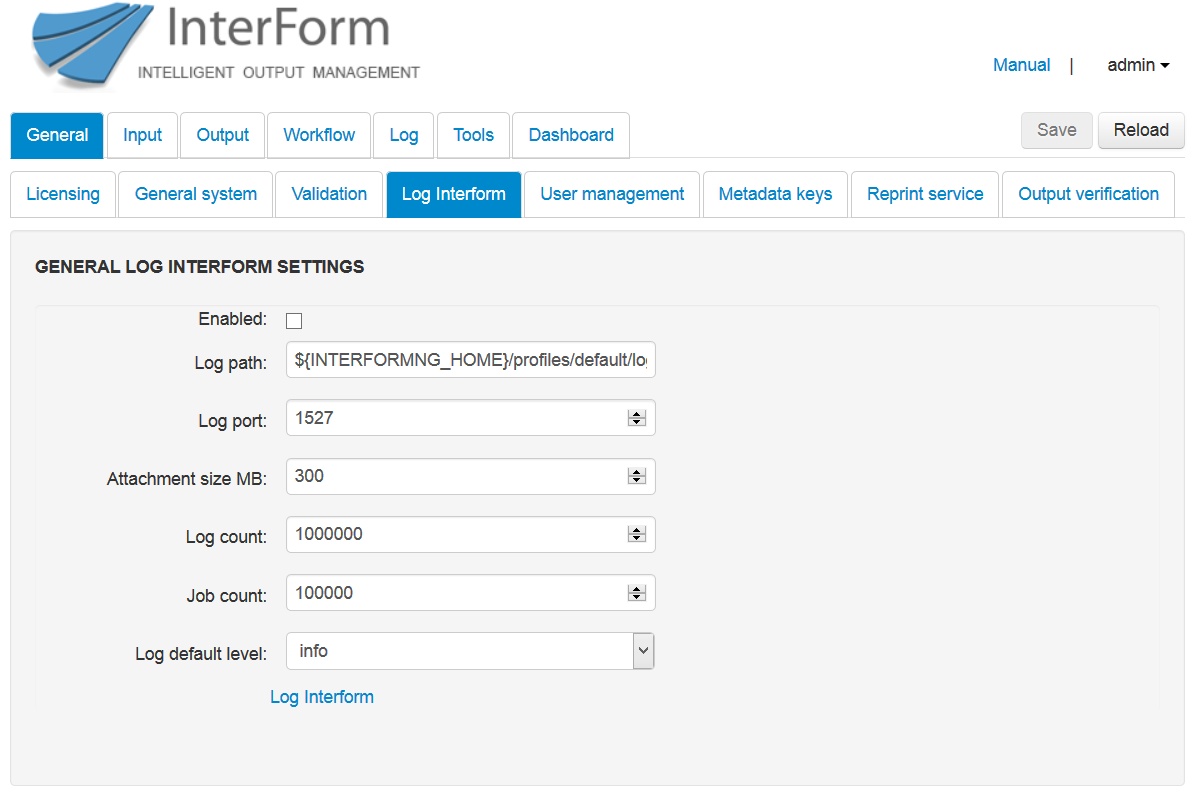
After enabling the Log Database you can also setup an email notification in case of a processing problem.
The fields are:
(Remember you need to restart the processor service to use the new settings after you have saved the changes)
Enabled
If selected the log feature is enabled and all processing is logged.
Log path
The path to the place where the Database for the logger is stored. As default the path is: ${INTERFORMNG_HOME}/profiles/default/logDatabase
Log port
The port number used internally for the log database. As default the port number is 1527. This port number is not used for the web interface.
Attachment size MB
The maximum disk space allowed to be used for attachments (totally). An attachment are any object created by the processing. An attachment can e.g. be the details of an image if e.g. trace level is selected.
Log count
The maximum number of logs allowed. When the maximum count is reached, then old logs are deleted. Whenever an XML file is processed each partial operation creates its own log. In the example below there are 4 logs:
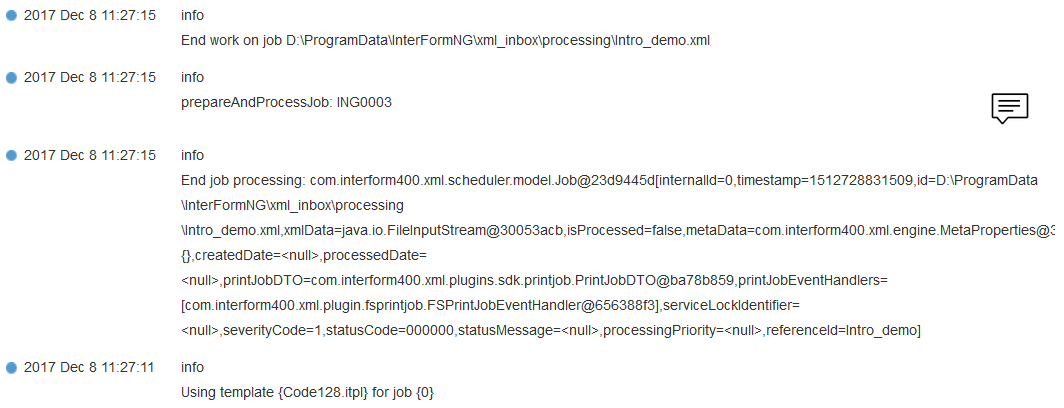
If there is not enough log counts compared to the job counts, then the old jobs will not include any logs.
Job count
The maximum number of jobs allowed in the database.
New jobs will be created e.g. for each of these operations:
Read XML file from folder.
Create the pseudo format (a preliminary, internal output format).
Create the PCL output data stream.
Print the PCL data stream on a printer.
One job can refer to multiple logs.
In the example below there are 5 jobs, numbered from #24627 to #24631 - all
Initiated by a single XML file:
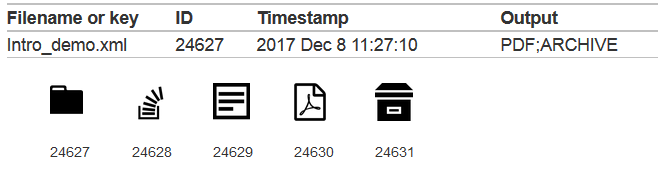
Log default level
The log level sets the amount of data, that is to be stored in the logs. The more details - the more the log database will grow. The performance is also affected if you select detailed logging. The log level set here is the default log level, which can be overridden for specific tasks via log rules. The log levels are:
Log Level |
Detail Level |
Description |
|---|---|---|
Trace |
Most detailed |
Extreme details are logged. Only use this if requested. Performance is highly affected. |
Debug |
2. most detailed |
Debug information is logged. This is normally only relevant for the InterFormNG developers. |
Info (default) |
3. most detailed |
Information, that can be relevant for the users are logged e.g. What kind of output was created. |
Error |
4. most detailed |
Only errors are logged if e.g. an email could not be sent or if something could not be printed. |
Fatal |
Less detailed of all |
Only system failures are logged e.g. if the system breaks down, or if the license code is not valid. |