InterFormNG2 is delivered with a few, free fonts, but you probably want to use your own fonts.
The Library of InterFormNG2 has a special section/folder for fonts.
InterFormNG2 supports fonts in the True Type Font format (.ttf).
Please notice, that for PDF rendering you can only use true type fonts, that allow embedding.
To install a ttf file you select the Library Tab in the top of InterFormNG2 and then the Fonts folder either as a tile on the top right or the Fonts folder on the left.
Now you can install the font via the upload option on the top left:
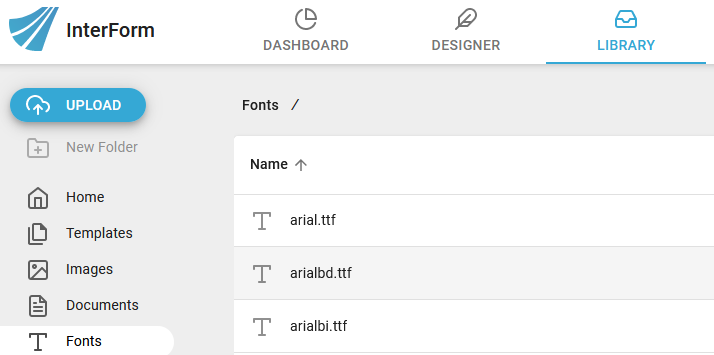
In the pop up window you simply select the font files and click the open icon on the bottom right.
Does my True Type Font (ttf) allow embedding?
If you try to use a true type font (ttf), that does not allow embedding in InterFormNG2, then the rendering into PDF may stop with an error and you will see this in the job log:

(This font does not permit embedding)
One short term fix is to revert back to the old PDF render with the line pdfRenderUseOld=true in the application.properties configuration file and then replace the fonts with fonts, that include the required copyright. After that you should switch back to the new PDF renderer by removing this line again.
The application.properties file is normally found here depending on the platform on which you run InterFormNG2:
On Windows: C:\Program Files\InterFormNG2
On IBM i: /IFormNG2/InterFormNG-shell/Core
One way to verify if a font allows embedding is e.g. to install it on a Windows PC by copying it to the C:\Windows\Fonts directory.
Start the File explorer and view the contents of the C:\Windows\Fonts directory.
Now choose to see the details of the fonts on the upper right:
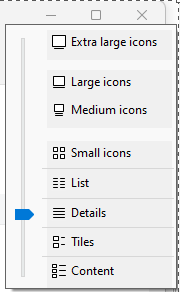
Then you can see the restrictions to the font on the Font embeddability column:

If the value for this column is restricted, then the font embedding is not allowed.