A workflow can be initiated by an MQ message.
Create a new workflow and specify input type as either "From ActiveMQ" or "From IBM MQ" depending on what type of MQ that sends the message.
When you select Active MQ as the input type on a workflow you see this:

Source type
As "source type" specify either queue or topic depending on whether the messages come from a queue or a topic.
Source name
As "source name" specify the name of the queue/topic to listen to messages from.
Broker URL
For ActiveMQ you also need to specify the broker URL of the MQ. If you are using the embedded ActiveMQ, then the broker URL is configured in the system settings. Otherwise find the broker URL from your ActiveMQ configuration.
Input type
Here you specify the file type, that the workflow is to expect to receive on this message queue. Possible values are:
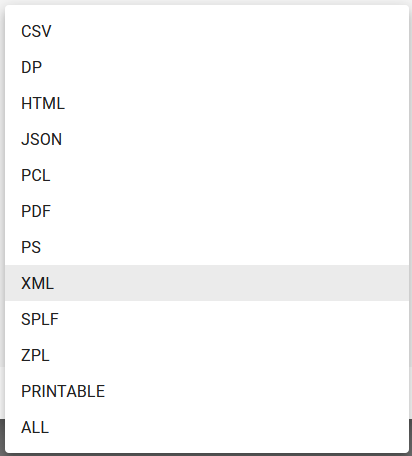
When sending messages to an MQ, all InterFormNG workflow metadata values are included as headers on the message. When receiving MQ messages in InterFormNG, all message headers will be converted into workflow metadata.
The characters hyphen "-" and dot "." are not allowed in JMS header names. However these characters are commonly used in InterFormNG metadata names, so when sending MQ messages, InterFormNG will change these characters into a valid string sequence. In the same way, By default dot is changed to "_DOT_" and hyphen is changed to "_HYPHEN_". When receiving MQ messages, those string sequences are similarly changed back to dot and hyphen in the InterFormNG metadata names.
This is important to be aware of when interchanging MQ messages between InterFormNG and other systems.
You can change the character sequences that dot and hyphen are changed into.
To do this you need to log in as system administrator and select "settings" from the top navigation bar. In the "Message Queue" section under "character replace" you can change the strings that are used to replace dot and hyphen. Make sure that your string sequence is valid in JMS header names.
If you do not already have a separate ActiveMQ installation, you can choose to enable the embedded ActiveMQ that is included in InterFormNG.
To enable it you need to log in as system administrator and select "settings" from the top navigation bar. In the "Message Queue" section, enable the setting "Embedded ActiveMQ". Once enabled, you can also select the broker URL that you want to use to access it.
Note that after enabling/disabling embedded ActiveMQ you need to restart the InterFormNG service before the changes take effect.