If you have purchased the Nextway Next module for InterFormNG2 and configured the integration, then you can use the advanced output workflow component, To Next Archive to archive the payload of a workflow in the Nextway Next archive solution.
Note that to be able to upload documents to Next with this component, you also need a Nextway Next license for "Document capture with REST service" (Contact Nextway for additional information). This component also requires Nextway Next version 1.8.0.83 or higher.
The To Next Archive component has these parameters:
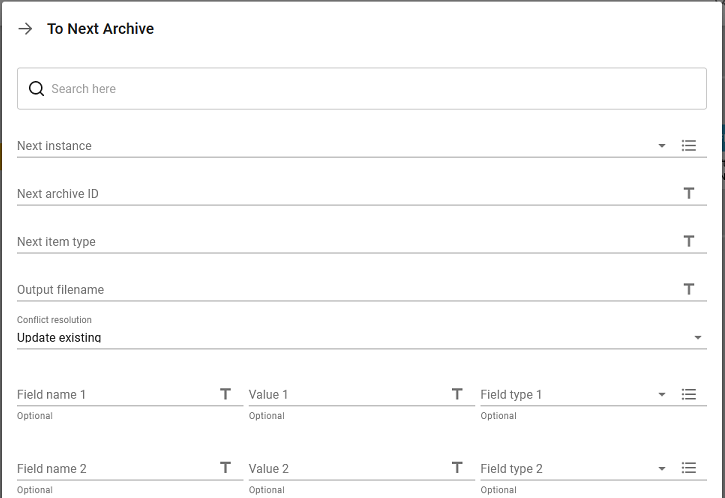
Next instance
This refers to the Nextway Next configuration in InterFormNG2, that you want to use. This is specified under the tenant settings.
You can either select that via a drop down list or select it via an XPath expression, if you click the rightmost icon on the same line (as for any of the other parameters below).
Next archive ID
Here you should enter the Next ID of the Next archive that you want to upload to (The ID - not the name).
Next item type
Enter the Next name of the item type that you want to assign to this item (The name, not the description).
Output filename
Here you enter the file name that you want for the document in Next. Please note, that the extension is used to determine the file type, so be sure to use a standard extension e.g. .pdf.
Conflict resolution
Here you choose what should happen, if an identical item already exists in the archive. Select "Update existing" to create a new revision of the existing item. Select "Create new" to create a new separate item. Two items are considered identical, if both item type and all provided metadata have the exact same values.
Up to 6 optional fields can be specified for the archiving. If the field is set to be required in Nextway Next, then the field is not optional, but must be specified here. Each of the fields are specified via these parameters:
Field name x
The name of the field in Nextway Next.
Value x
The value of the field above.
Field type x
Here you set the type of the field either via the drop down list or via an XPath expression. The possible types are:
String, Date, Long, Boolean, Decimal and Timestamp.