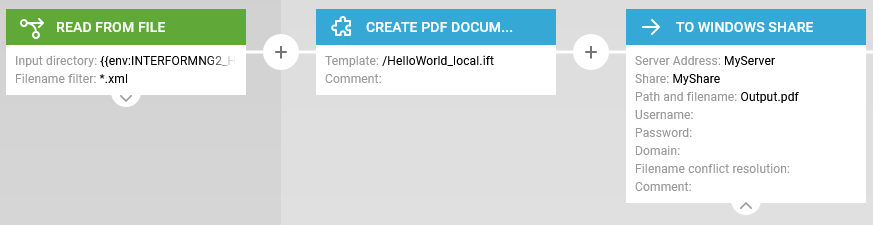If you want to store output files e.g. PDF files generated by InterFormNG2, then you have many options. One of them is the To filesystem. If you want to store an output file onto the file system of another machine, then you can e.g. consider to e.g. map a network drive to the other server. If that is not an option, then you can also consider to use the To Windows share workflow component as described below.
Like many other functions in InterFormNG2 this require a license code which enables this function.
Please notice, that this saves the current payload, so if you e.g. want to save a PDF file, then you first need to run the workflow component, Create PDF document prior to the To Windows share component as shown in the example below.
One scenario, where this workflow is especially useful is for those, that run InterFormNG2 on the IBM i platform and are unable to get a good, stable connection to other file servers via QNTC. For those this component is an excellent alternative.
A related workflow input type is: Read from Windows share.
The To Windows Share has these options:
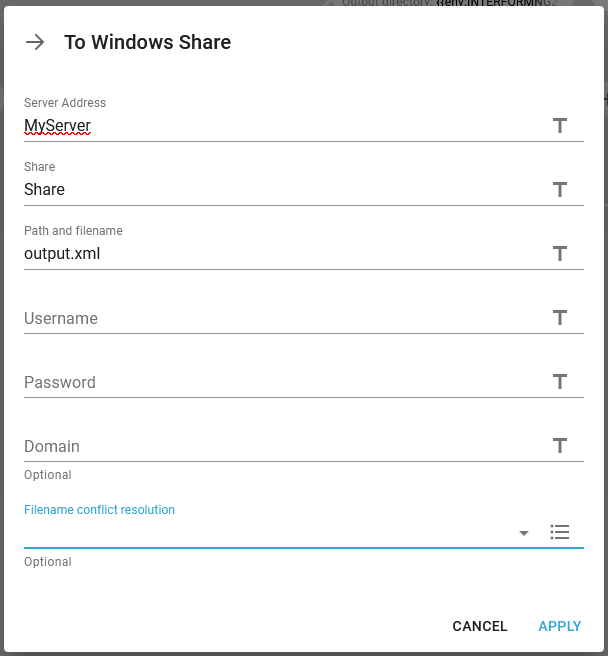
Server address
The IP-address or DNS server name of the remote machine, where you want to save the output file to.
Share
The file share name on the remote Windows server. This points to a directory/folder on the remote machine. This link might help you to define a share on the remote server:
Path and file name
The path and file name on the remote server relatively to the shared directory..
User name
InterFormNG2 need to have credentials in order to gain access to the remote server. Here you state the user ID/name.
Password
InterFormNG2 need to have credentials in order to gain access to the remote server. Here you state the password for the user stated above.
Domain (optional)
The domain for the user mentioned above - if required by the remote server.
File name conflict resolution
This is covered here.
Example
In the workflow below we first create a PDF file and then save the PDF file via a Windows share: