It is possible to add written signatures to PDF files in InterForm400 with the Signpad module as described below.
The alternative to the hardware based solution below is the browser based signatures. The browser based solution is recommended.
Prerequisites and limitations
To use the hardware based signing you need this:
•A running InterForm400 installation with either a test license or permanent license, which enables the signpad module.
•A compatible signpad from Step-over. This can be purchased via InterForm A/S or InterForm business partners.
•A PC running windows, which is able to connect to the IBM i, that is running InterForm400.
•The PC should be connected with the Signpad. The signpad connects via USB.
•The PC need to run the InterForm Signpad Client.
•In order to run the Signpad Client the windows PC must have java (JRE) 1.6 or newer installed.
•You need to configure a port number via which the windows PC can connect with the machine running InterForm400.
•You need to activate the signpad in InterForm400 in Auto Forms Control or via a command.
•The signed PDF file can be archived, emailed or printed.
•The area (Frame) for signing must be defined in the overlay, or specified on a sign command.
•The SIGNINTER (may also be named TERMINTER) subsystem must be running.
•The signpad must be connected when you start up the signpad client. If you connect it later, the client will not be able to ‘see’ the signpad.
Installation of the InterForm Signpad Client
The InterForm Signpad Client can be downloaded via this link:
http://download.interform400.com/shares/SW/Setup%20InterForm%20SignPad%20Client.exe
The actual installation is quite simple and you are only asked about where you would like to install the client.
Configuration of the client
The first time you run the client you are prompted for some information via this window:
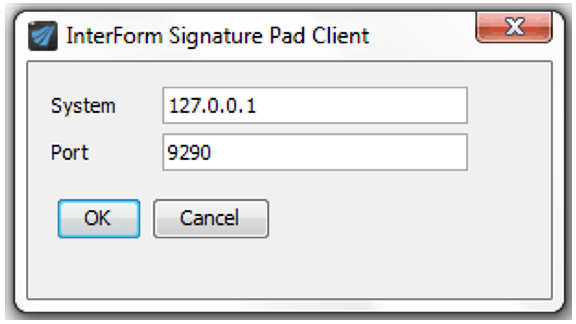
The parameters ares:
System
This is the system (or rather machine) on which InterForm400 is installed. You can need to specify either the IP address or the system name of the IBM i.
Port
The port number to use for connection to InterForm400. This port should not already be used on either the PC nor the machine running InterForm400. Any firewall between the client and InterForm400 should not block this port port.
If you want to change the settings later you can find (if the client is running) the Signpad client in the windows notification area (in the lower right corner) by left clicking on the arrow and then the InterForm Signpad Client:
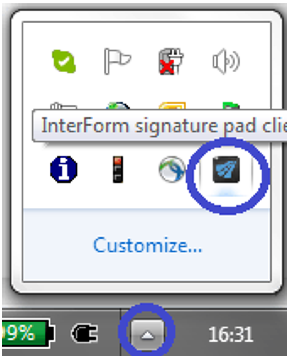
Then you will see the window below:
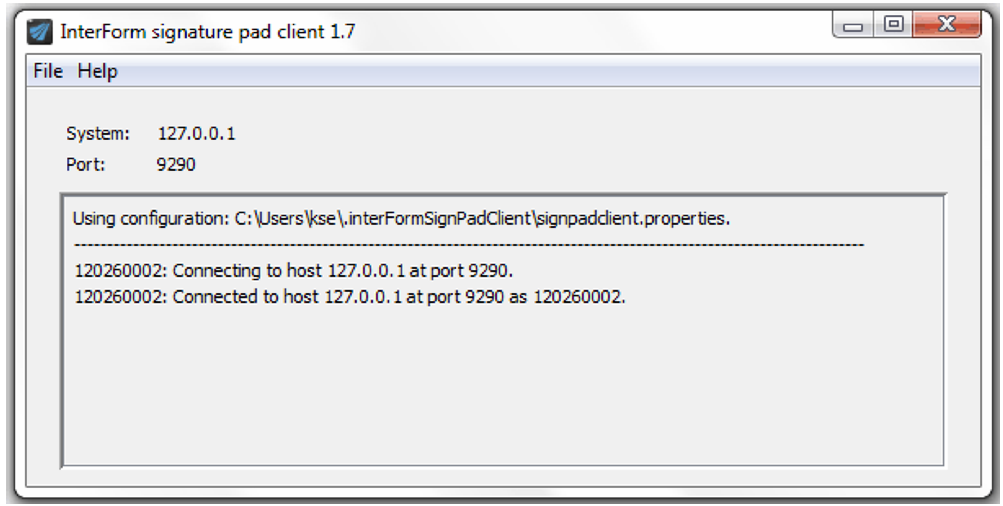
If you here select ‘File’ and ‘Settings’ you can edit the system and port. If the client is not active you can edit the properties file placed in C:\users\<user>.InterFormSignPadClient\.
Starting the client
The Signpad client can start by selecting Start, Programs and InterForm SignPad Client:
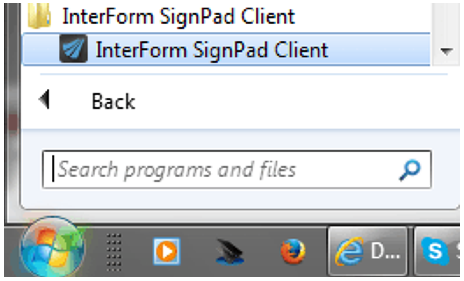
The client will not connect to InterForm400 unless Signpad support is enabled and the SIGNINTER subsystem in InterForm400 is running. The signpad must be attached to a USB port before you startup the client.
Configure the host
For communication between the IBM i and the client you need to select a free port number and select the same both on the client and the host. As default port number 9290 will be used. You set the port number for the host via options:
70. Configuration and licences
5. Configure signature pad
You set the port number here:
Configure signature pad PAD400D
Signature pad subsystem : SIGNINTER Library . . . . . . . : APF3812
Port . . . . . . . . . . . 9290 9000-65535
F3=Exit F12=Cancel
|
You need to stop the subsystem prior to a change and restart it afterwards.
Administration
The signpad(s) can be configured via the Signpad menu in InterForm400. You reach this via options:
80. Administering InterForm400
40. Signature pad administration
Signature pad administration System.......: PMK250 Workstn ID...: QPADEV000B Subsystem....: SIGNINTER CCSID ....: 00277 Library...: APF3812 User ID......: KSE Port.........: 9290
Select one of the following options:
1. Work with signature pads
5. Display signature pad server log
10. Start the SIGNINTER subsystem 11. End the SIGNINTER subsystem 12. Work with the SIGNINTER subsystem
Option:
F3=Exit F6=Display messages F12=Cancel
|
On the top you see the actual subsystem and the port number, that is used for communicating with the signpad. This may not be SIGNINTER, it can be TERMINTER if you have upgraded from a previous InterForm400 version, and you can even also chose a different subsystem and library via the InterForm400 configuration.
Via option 1. Work with signature pads you can see which Signpad(s) that are visible from the host and you can also chose to assign an alias (name) for the signpad(s). As default both the Sign pad id and name will be the serial number:
Work with sign pads PAD100D
Type options, press Enter. 2=Change 4=Delete 5=Display
Opt Sign pad Name 120260002 SALES DESK
End F3=Exit F5=Refresh F11=View 2 F12=Cancel
|
With the settings above you can refer to the signpad as either ‘120260002' or ‘SALES DESK’ when you want to sign a PDF file.
Another section is describing how to use written signatures in InterForm400.