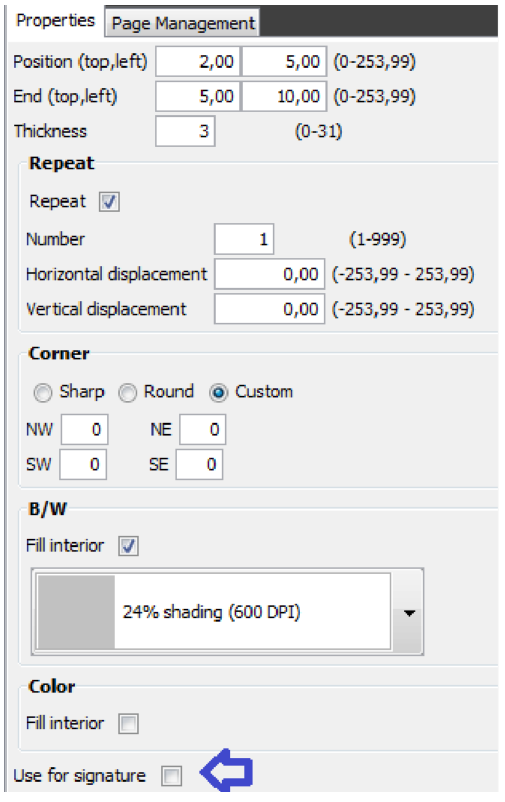Before actually using written signatures you need to check out the general introduction and setup InterForm400 for either Browser based signatures (recommended) or Hardware based signatures.
The commands and features below are using synchronous signing i.e. that the job will wait for the signing to be done. An alternative is to use asynchronous signing.
You can add written signature in PDF files in two ways:
1.Sign an existing PDF file via the APF3812/SGNPDFF command.
2.Sign via an email finishing definition in Auto Forms Control.
If you want to sign PDF files created in another way, then you need to use the SGNPDFF command. This can e.g. be called directly after running the MRGSPLFPDF command. If you use a PDF file naming definition, then you can call the SGNPDFF command via a closing exit program in the definition.
Specific for the Hardware based solution
If you are using the hardware based solution, then this should be noted:
For the actual signing process the signer is able to first view the complete document if preview is activated. The job will halt (without a timeout) for the signer to actually sign the document - unless the signpad is connected in which case an error message will be sent:
Additional Message Information
Message ID . . . . . . : APF5470 Severity . . . . . . . : 00 Message type . . . . . : Sender copy Date sent . . . . . . : 08/04/15 Time sent . . . . . . : 14:25:14
Message . . . . : Signature pad 120260002 for AFC output queue not available (R I). Cause . . . . . : Signature pad 120260002 for AFC output queue QUSRSYS/EMAIL not available. Possible choices for replying to message . . . . . . . . . . . . . . . : R -- Retry operation in error. I -- Ignore the signing process for the pdf file.
|
When the actual signing starts the signer has 5 seconds to complete the signature and the signed PDF file will be created after the 5 seconds time out.
Signing via the SGNPDFF command
One way of signing is to add a signature to an existing PDF file. This is possible with the command, APF3812/SGNPDFF.
Signing via an email finish definition
Before you decide to use an Auto Forms Control output queue for signing via the signpad you need to consider, if this should be implemented on a (new) specific output queue as the job will be standing idle waiting for the sign procedure to end, which will prevent any other processing on the same output queue while waiting.
First you need to assign a signpad to the specific output queue in Auto Forms Control. This is done from the InterForm400 Main Menu via options:
5. Work with Auto Forms Control
1. Functions attached to Output Queues
And select 2=Change for the specific output queue:
Update Auto Forms Control Definition AFC302D
Output queue . . . . . . : EMAIL Library . . . . . . . : QUSRSYS
Type choices and then press Enter. Press F3 or F12 to exit. Description . . . . . . . . Email demo Autostart job . . . . . . . Y (Y N) Code page . . . . . . . . . *SYSVAL Number, *SYSVAL F4=List When to use code page . . *SPLFATR *SPLFATR, *ALWAYS Default output output queue and printer type Output queue . . . . . . . . HPLJ500 Name, *WINPRINT Library . . . . . . . . . QUSRSYS Printer type . . . . . . . . HP4D
Optional template AFC-definition to be executed after this definition Template AFC-definition: Output queue . . . . . . . . Library . . . . . . . . . Signature pad used by jobs in this output queue. Sign pad . . . . . . . . . . SALES DESK F4=List F3=Exit F4=Prompt F10=Additional parameters F12=Cancel
|
In the bottom you can state the signpad to be used for this output queue - if a definition selects the signpad option.
For the email finishing definition you activate the signpad via option 9. Encryption and Signature:
Work with Encryption and Signature Information MAI380D
Definition name . . . . . : MAIL_TABLE Description . . . . . . . : Multiple email receiver in table
Type choices, press Enter.
Encryption information Encrypt PDF File . . . . . . . . . N (Y=Yes, N=No) User Access Restrictions . . . . . *NONE *NONE, *NOPRINT ... ... *NOCOPY, *NOEDIT
PDF Owner Password . . . . . . . .
Digital Signature Information Digitally Sign PDF File . . . . . N (Y=Yes, N=No) Certificate . . . . . . . . . . . Name, *SENDER Organisation . . . . . . . . . . .
Signature Pad Information Sign PDF-file on sign pad . . . . Y (Y=Yes, N=No) Preview . . . . . . . . . . . . . N (Y=Yes, N=No) F3=Exit F12=Cancel
|
You also need to specify at least one signpad frame in the overlay, that you are merging with. The last one will be used. If you forget to specify that the AFC job will halt with an error and you will be able to see the reason in the joblog:
Additional Message Information
Message ID . . . . . . : APF5468 Severity . . . . . . . : 00 Message type . . . . . : Escape Date sent . . . . . . : 08/04/15 Time sent . . . . . . : 14:25:14
Message . . . . : No signature boxes exists in the pdf file. File /APF3812Mail/PDFtemp/P0000000.007.pdf has no signature boxes.
|
The signpad frame is set in the overlay on the frame element like so: