The SignoSign software is very versatile and the setup described in the previous sections only covers a fraction of the product, so it is recommended to check out the documentation from SignoTec, if you want to make more use of the product.
The suggestions below does not show a fraction of the options available.
It is recommended to backup/copy the files mentioned below before changing them to ensure, that you can get back, if you should have happen to make a mistake.
After the changes you need to stop and start the Tomcat server to activate the changes. You might also need to clear the cache of your browser (with <CTRL> and F5) to see the change.
SignoSign images
A simple way to change the images in SignoSign is simply to rename the normal images and then insert new images with the original name and size.
In this way you can e.g. change this window:
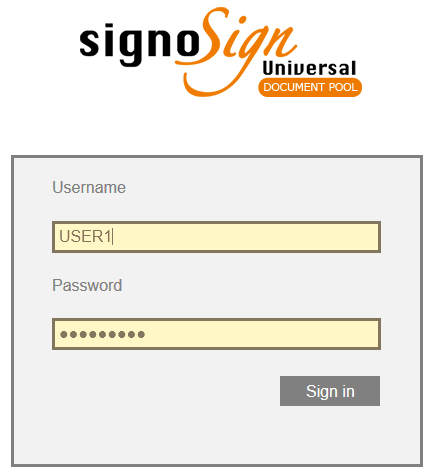
Into this:
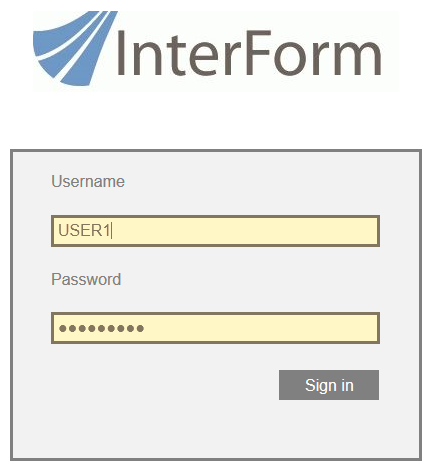
You can do that, if you rename the existing file:
C:\Program Files\Apache Software Foundation\Tomcat 9.0_Tomcat9_InterFormSigner\webapps\signoSignUniversalPool\resources\images\logoSignoSignUniversalPool.png into e.g.
C:\Program Files\Apache Software Foundation\Tomcat 9.0_Tomcat9_InterFormSigner\webapps\signoSignUniversalPool\resources\images\logoSignoSignUniversalPool_old.png
- and then insert a new image with the original name:
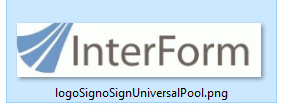
Changing the texts in SignoSign
You can only select between the english and german in the standard configuration of SignoSign, but you can first backup/copy one of the language files in SignoSign, which is placed here:
C:\Program Files\Apache Software Foundation\Tomcat 9.0_Tomcat9_InterFormSigner\webapps\signoSignUniversalPool\WEB-INF\classes\locale
And then edit the original file to replace the normal texts with your texts.
It is NOT possible to add new locale files and refer to them in the configuration file.