Remap window

Mark the window of text, that you want to remap in the input view and where to place it in the result view. A maximum of 300 Remap Window lines are allowed in one overlay. The limit of 300 includes any referenced suboverlays. Additional remap window lines are ignored. If this limitation is a problem you should use 'Conditional Element' lines instead, that is more efficient and easier to maintain. Contact your local InterForm400 support to get more information of how to do that if in doubt.
The remap window element is described in details in this video:
If you want to remove spooled file data, then you should use the tabulator. If you use the remap window the data will still be searchable in the PDF output - even though it is not directly visible.
A special section covers the option to cut texts at a specific length.
The properties are:
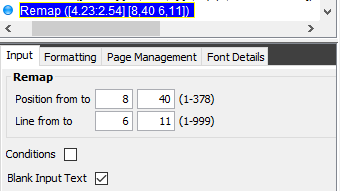
The spooled file positions and lines, that you want to remap/reposition.
Refer to this section for an explanation to why, if the lines and or positions of a tabulator or remap window cannot be changed with the mouse.
Conditions
Refer to the description for the tabulator element above.
As default this is enabled whenever you choose to remap a spooled file text. That means, that the original spooled file data is removed from the input data, and the same spooled file text cannot be remapped twice. If you want to remap spooled file data twice, then you should disable this option. Then you might need to remove the original spooled file data in another design element e.g. either in a subsequent remap window element or in a tabulator.
The Formatting tab has these options:
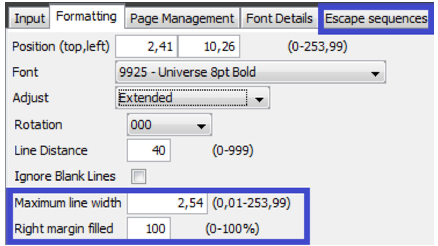
Some features are covered for the tabulator element. The others are:
Rotation
The selected text is rotated. Please refer to the note in the text element about rotation.
The height of each spooled file line counted in pels. (40 pels equals 6 lines per inch). The remap window will advance this distance for each spooled file line.
Ignore blank lines
The remapped window of text is moved together, so that any blank lines (and lines without a valid condition) are ignored.
TIP: If you are unable to mark a new area in the input view, when trying to change the remap window element: Please refer to the Lock spooled file selection section.
Adjust=Extended
(Aligns both left and right margins). This function enables changes to the number of letters per line, based on the font size and the max. line width of the justification. Distances between words are automatically adjusted.
Extended adjustment is not supported for fixed fonts like e.g. courier. Use this option to e.g. change the line breaks dynamically, but setting a maximum width and letting InterForm400 decide when to do line breaks. If you select Adjust=Extended, then two extra options are displayed and an Escape Sequence tab is available:
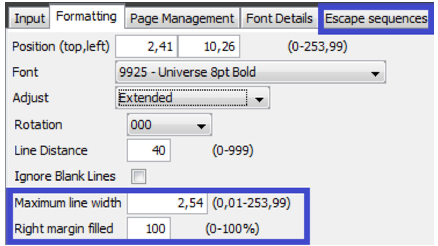
The maximum width available for the text. InterForm400 moves words or individual characters (if there is not enough room for the whole word on a line, then the words will be divided - without a syllable test) to the next line to fit within the maximum width.
Right margin filled
Defines when a text line should fully justified. This is based on the percentage of text characters versus blank spaces left on the last line of a remapped paragraph.(0-100%).
If you set this to 100 (recommended), then no lines will be fully justified.
The escape sequence tab makes it possible to let the spooled file trigger formatting and font selection in the middle of the text:
Escape sequences are not supported for Label printers (ZPL/IDP/IPL).
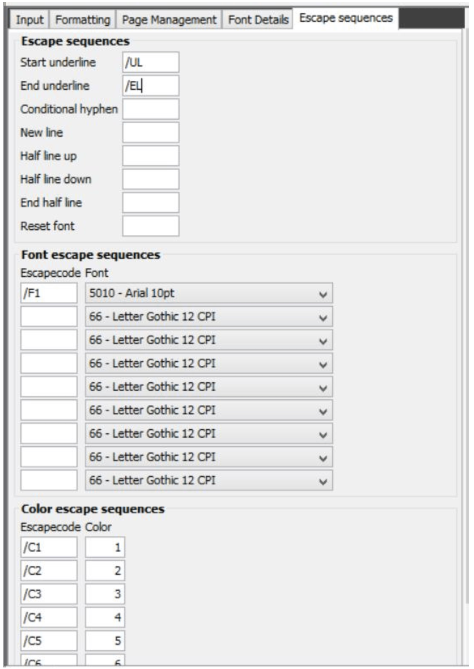
With the setup above, then this will happen with the remapped text:
If the remapped text e.g. contains the text ‘/UL’, then the following text will be underlined until the text ‘/EL’ is found.
If /F1 is found in the spooled file text, then the font will change into font number 5010, from /F1 and onwards.
/C1-/C6 will change the color of the text into the color numbers written above.
(See similar functions under commands in spooled file).