Page header
If you are creating a normal business document e.g. an invoice, then you probably want a fixed header with customer name and address and column headings for the detail lines. Such elements must be inserted in the page header element.
To create a page header element you need to right-click on the page element in the element tree and here select '+ Insert >' and 'Header':
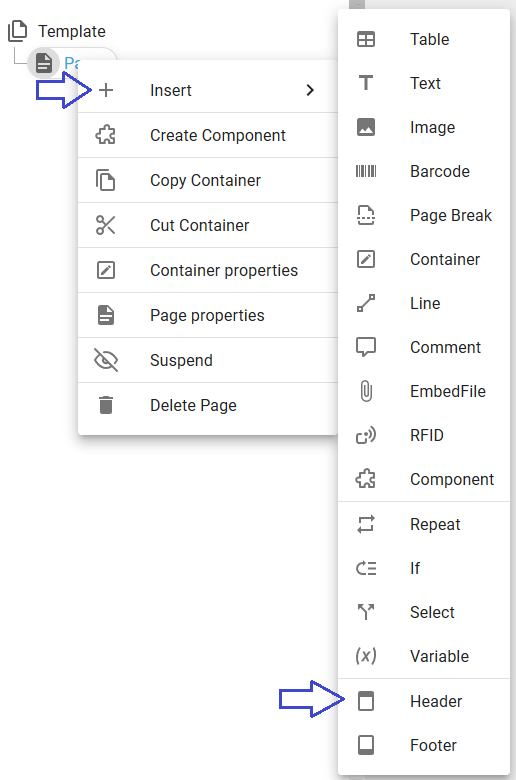
After you have inserted the header the previous elements are now moved into the body of the page element:
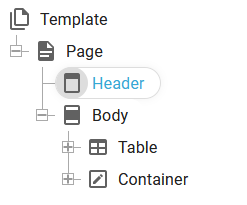
It is a very good idea to consider to use a component element to reuse the same header (or a part of the header) for many templates.
If you want to delete the Header section of the page, then you can left click on the Header section and press the <Delete> key on your keyboard.
Size of the header
The size of a page header is defined as the size of the dynamically positioned elements inside the header element of the page element.
Any fixed positioned elements inside it does not effect the size of the header. In this way the header can e.g. include a watermark, that overlaps the detail lines of the body without changing the size of the header or body.
One easy way to setup the size of the header is to insert a dynamically positioned container as the main element inside of the header element and set the height of this container to the height, that you want to reserve for the page header.