If you want to use IBM Message Queues with InterFormNG2, then you need to set it up in the tenant settings.
You can use IBM Message Queues in the workflow with the input type From IBM MQ.
In order to setup IBM Message queues, you first need to sign in as described here.
Then you click IBM MQ on the left below Workflow:
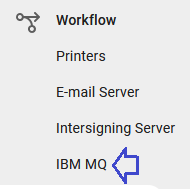
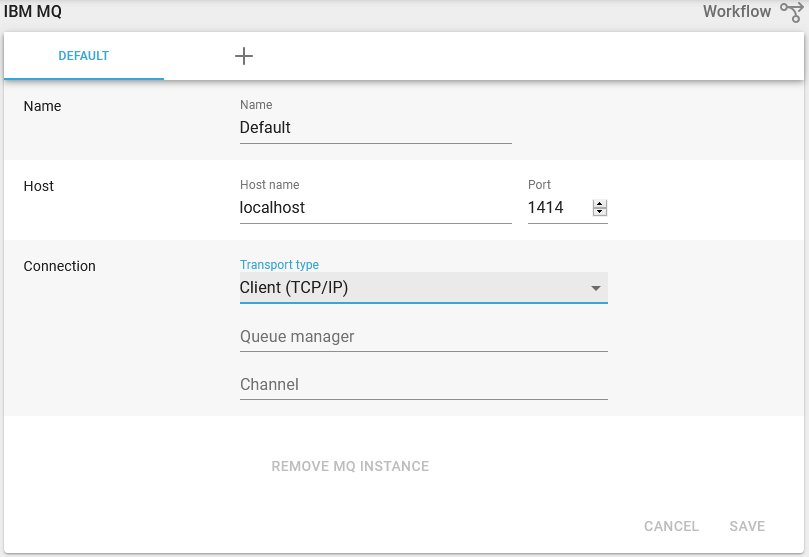
In the section "IBM MQ" specify host name (IP or domain) as well as the port on which the MQ is running. You also need to specify the name of the queue manager and the channel that should be used. Consult your IBM MQ server configuration to find these values. Finally as transport type select "TCP/IP" to connect over a network using TCP/IP, or if the MQ is running on the same machine as InterFormNG then you can alternatively select "bindings" as transport type. Bindings provide better performance, but require additional software to be installed (a DLL (on Windows) or SO (Linux). The Java library path should refer to a place, where such a file is found). In the "name" field specify a name for the MQ. When using the MQ in a workflow you select it by its name.
If you need to use multiple IBM MQ configurations, then you can create additional ones by pressing the + icon. Each instance needs to have a unique name.
Note: If you edit an existing IBM MQ setting, then it is necessary to restart the service before the change takes effect. Adding a new one does not require a restart