InterFormNG2 can generate an output excel file in the format .xlsx based on a special formatted XML file. Such an XML file can be generated by the related workflow component, Excel to XML.
The advanced, Create Excel document component has these parameters:
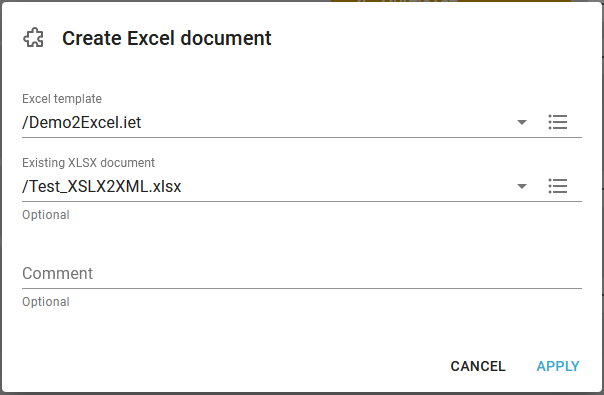
This refers to an Excel template (a form), that has been setup in the Excel designer. You can here select a fixed template by clicking on the line whereby a drop down list. The template can also be selected via an XPath expression, if you click the rightmost icon on the same line.
Here you can refer to an optional excel template. If you select an excel template file here, then the input XML will add data into this template excel file, when the new output excel file is built. In this way you can e.g. add predefined formulars, images and charts etc. in the template, and this component can then add variable data to this template.
The excel file can be selected from the Others Library folder and subfolders. If the optional attribute is empty, a new document is created. Otherwise the document will write into the existing XLSX document. More information about this option can be found in the section, Excel template file.
Important notice regarding existing xlsx document
Please notice, that a prerequisite is, that the Excel sheet names must be matching i.e. when an existing xslx document is referenced, then the sheet name defined in the Excel template must match (case sensitive) the name of a sheet in the xlsx document in order for the two sheets to be merged. If the sheet names does not match, then InterFormNG2 will add an extra sheet in the output file with the name of the sheet defined in the Excel template.
The workflow component accepts XML as the input payload and outputs a payload in the Excel format.
Examples of how to use the component
To actually output the Excel file you can consider to insert one of these workflow components after the Create Excel document component depending on what you want to output to:
Save in a folder
Use the workflow component, To filesystem to save the Excel file in a folder.
Attachment in an email
If you want to send an email with the Excel file as attachment, then you can consider to insert the workflow components below:
a)Payload to named property. Save a copy of the input (XML or spooled) file into the named property, BackupData.
b)Create Excel document. Create an Excel document and replace the payload with the generated Excel output.
c)Set attachment name. Sets the name of the Excel attachment.
d)Payload to attachment. Copies the payload (Excel document) into an attachment to the email, that we are about to create.
e)Named property to payload. Retrieves the original input (XML or spooled) from the named property, BackupData.
f)Send an HTML email. Generate and send the email with the Excel attachment.
The last component can be replaced with the component, Create PDF email, if you want to attach both a PDF and the Excel file. You can also add multiple attachments like above.